Administration - Document Templates: Sales Order
Velosity uses a Microsoft Word (.docx) template for Sales Quotes, Sales Orders and Packing Lists. The easiest way to customize is to start with a document you already have with desired layout, logo, etc. The next step is to replace static text with placeholders that should be replaced with real data when the Word template is converted to PDF. The placeholder names are different for each document type.
Template
Only one Sales Order template is permitted (Word .docx).
Below shows a template with placeholders and on the right what it looks like when generated to PDF. Note each of the placeholders were replaced with actual data from the Sales Order.
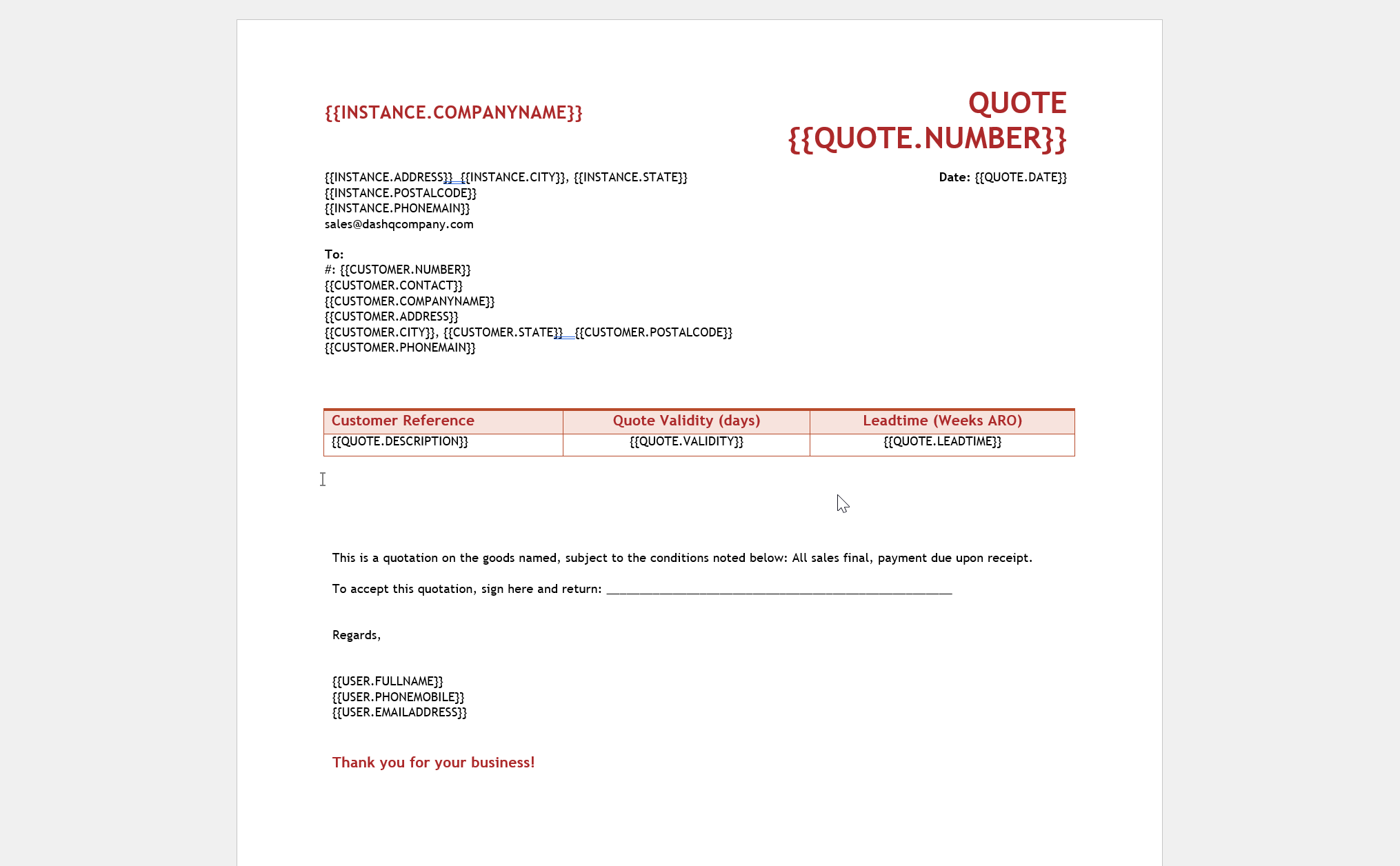
Line Items Table
To include the Line Items table, you will need to create a bookmark at the desired place in your Sales Quote template, like this:
-
Place cursor where you would like the Line Item table to be
-
Select Insert, Bookmark
-
Enter LINEITEMS for the Bookmark name
-
Click Add
The bookmark will appear as an "I-beam" symbol in the document.
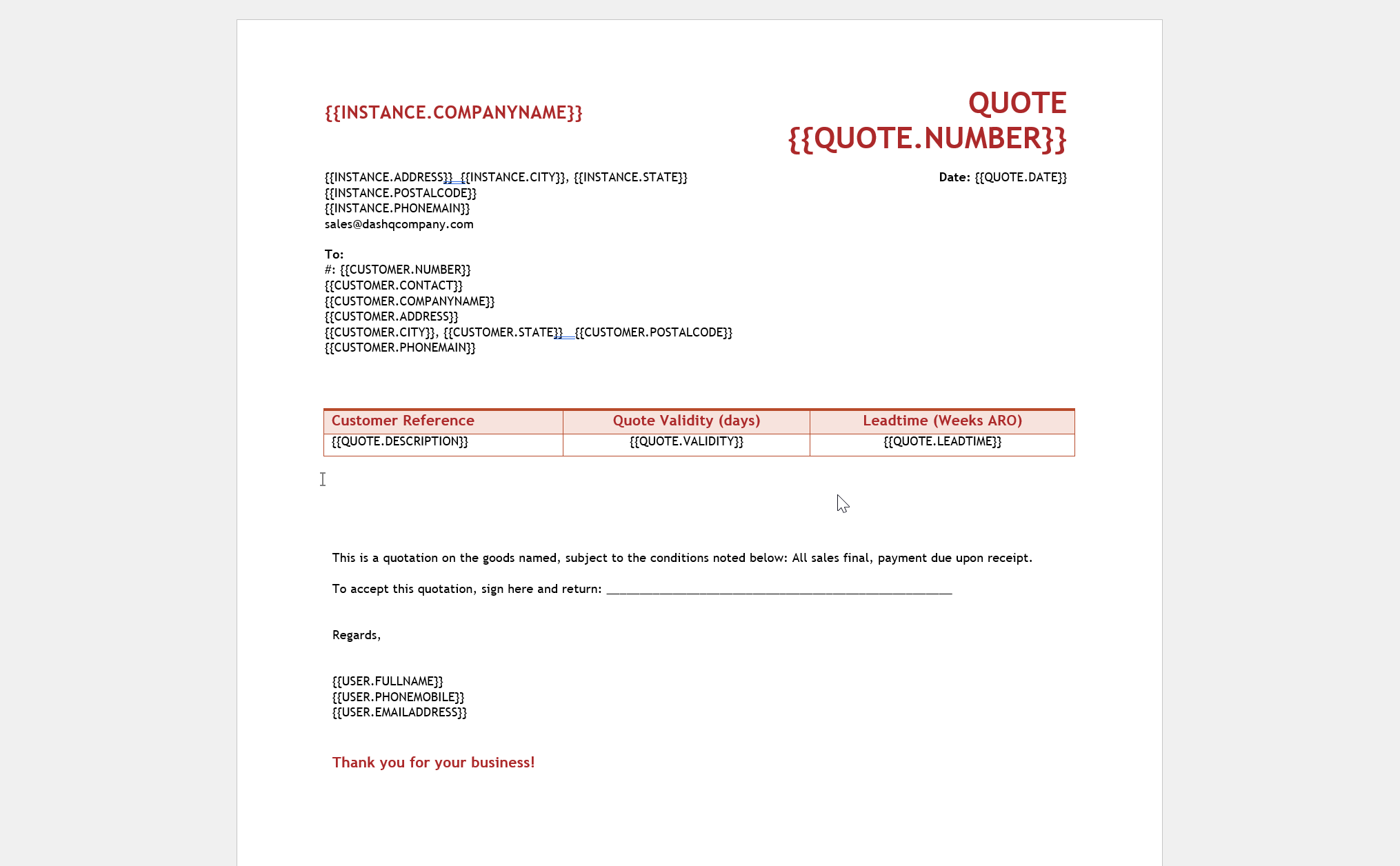
Material/BOM Table
To include the Material/BOM table, you will need to create a bookmark at the desired place in your Sales Order template, like this:
-
Place cursor where you would like the Line Item table to be
-
Select Insert, Bookmark
-
Enter MATERIAL for the Bookmark name
-
Click Add
The bookmark will appear as an "I-beam" symbol in the document. Note: this is a list of Items/Material across all Line Items on the Sales Order.
Placeholders
The list of Sales Order placeholders is shown in the Velosity application once a template of a certain type is uploaded - also listed here.
Your Company (Velosity Environment)
-
{{I.FULLADDRESS}}
-
{{I.COMPANYNAME}}
-
{{I.ADDRESS}}
-
{{I.CITY}}
-
{{I.STATE}}
-
{{I.POSTALCODE}}
-
{{I.PHONEMAIN}}
-
{{I.WEBSITE}}
-
{{I.PAYMENTTERMS}}
Sales Order
-
{{SO.NUMBER}}
-
{{SO.DATE}}
-
{{SO.DESCRIPTION}}
-
{{SO.LEADTIME}}
-
{{SO.VALIDITY}}
-
{{SO.TAGS}}
-
{{SO.TAGS.##Tag Name##}}
Customer - Contact
-
{{C.CONTACT.FIRST}}
-
{{C.CONTACT.LAST}}
-
{{C.CONTACT.FULLNAME}}
-
{{C.CONTACT.EMAIL}}
-
{{C.CONTACT.PHONE}}
-
{{C.CONTACT.MOBILE}}
Customer
-
{{C.NUMBER}}
-
{{C.NAME}}
-
{{C.COMPANYNAME}}
-
{{C.ADDRESS}}
-
{{C.CITY}}
-
{{C.STATE}}
-
{{C.POSTALCODE}}
-
{{C.PHONEMAIN}}
User Viewing the Sales Order PDF
-
{{U.FULLNAME}}
-
{{U.FIRST}}
-
{{U.LAST}}
-
{{U.TITLE}}
-
{{U.PHONEMOBILE}}
-
{{U.PHONEOFFICE}} or {{U.PHONE}}
-
{{U.EMAIL}} or {{U.EMAILADDRESS}}