Administration - Document Templates
Velosity uses a Microsoft Word (.docx) template for Sales Quotes, Sales Orders and Packing Lists. The easiest way to customize is to start with a document you already have with desired layout, logo, etc. The next step is to replace static text with placeholders that should be replaced with real data when the Word template is converted to PDF. The placeholder names are different for each document type.
Trouble Reports
Multiple templates are permitted. Users can select which template to use when viewing the PDF.
Below left shows a template with placeholders and on the right what it looks like when generated to PDF. Note each of the placeholders were replaced with actual data from the various entities (Sales Order, Production Order, Trouble Report).
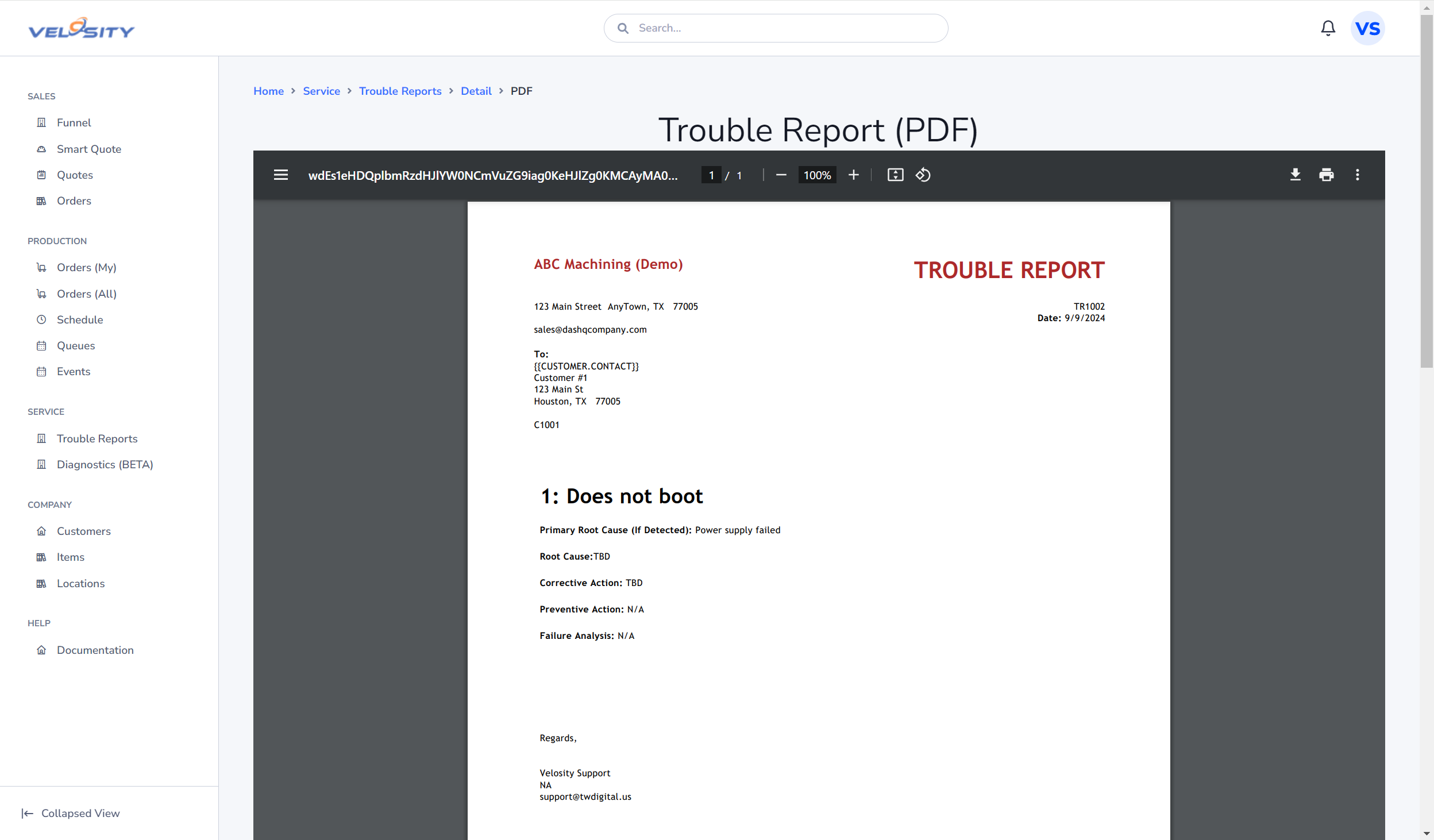
To include the Detail, you will need to create a bookmark at the desired place in your Sales Quote template, like this:
-
Place cursor where you would like the Line Item table to be
-
Select Insert, Bookmark
-
Enter DETAIL for the Bookmark name
-
Click Add
The bookmark will appear as an "I-beam" symbol in the document.
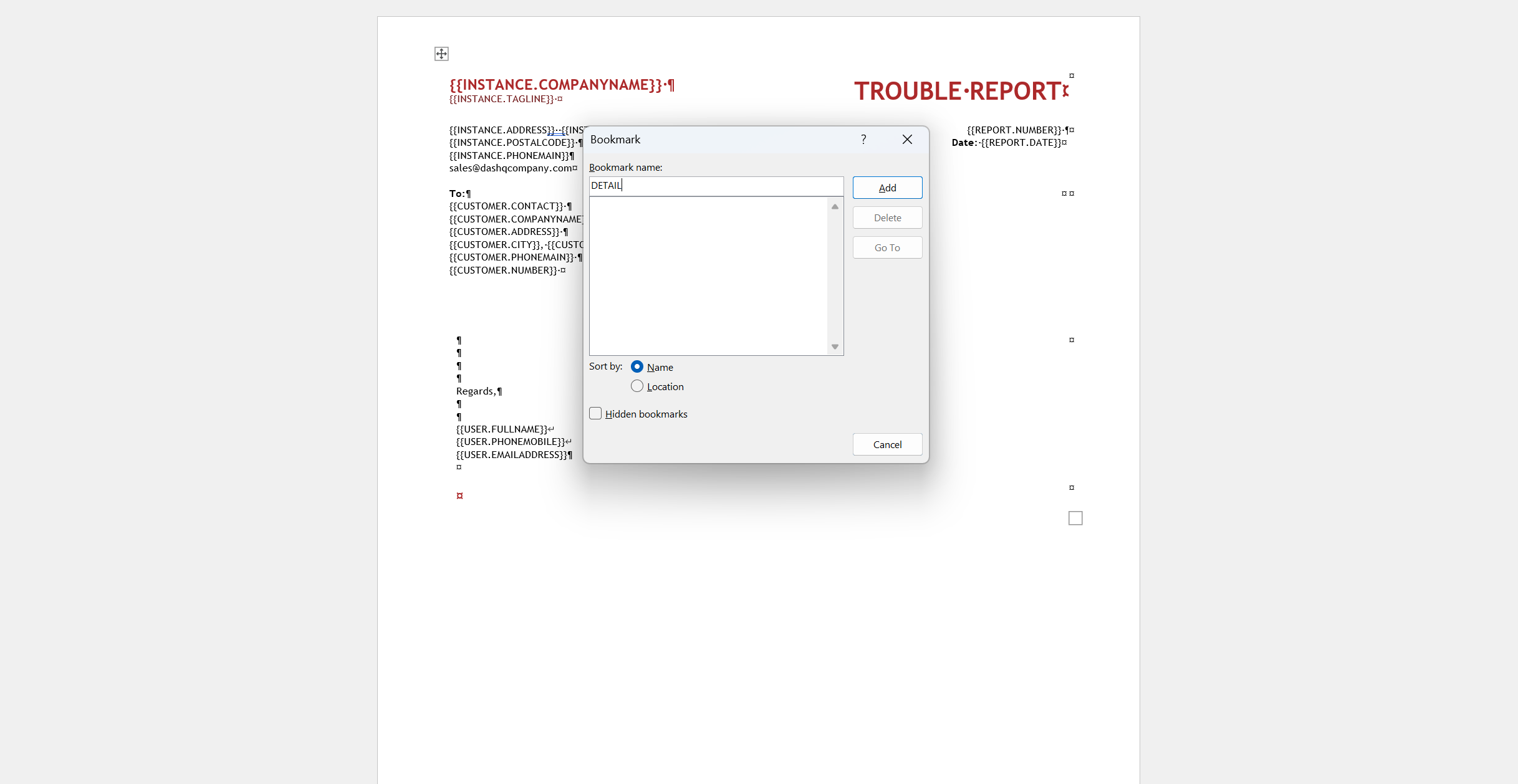
The list of Trouble Report placeholders is shown in the Velosity application once a template of a certain type is uploaded:
Your Company (Velosity Environment)
-
{{I.FULLADDRESS}}
-
{{I.COMPANYNAME}}
-
{{I.ADDRESS}}
-
{{I.CITY}}
-
{{I.STATE}}
-
{{I.POSTALCODE}}
-
{{I.PHONEMAIN}}
-
{{I.WEBSITE}}
-
{{I.PAYMENTTERMS}}
Customer
-
{{C.NUMBER}}
-
{{C.NAME}}
-
{{C.COMPANYNAME}}
-
{{C.ADDRESS}}
-
{{C.CITY}}
-
{{C.STATE}}
-
{{C.POSTALCODE}}
-
{{C.PHONEMAIN}}
Customer - Contacts (On Sales Order)
-
{{C.CONTACT.FIRST}}
-
{{C.CONTACT.LAST}}
-
{{C.CONTACT.FULLNAME}}
-
{{C.CONTACT.EMAIL}}
-
{{C.CONTACT.PHONE}}
-
{{C.CONTACT.MOBILE}}
User that last updated the Trouble Report
-
{{U.FULLNAME}}
-
{{U.FIRST}}
-
{{U.LAST}}
-
{{U.TITLE}}
-
{{U.PHONEMOBILE}}
-
{{U.PHONEOFFICE}}
-
{{U.EMAILADDRESS}}
-
{{U.LASTUPDATED}}
Trouble Report
-
{{TR.NUMBER}}
-
{{TR.DATE}}
-
{{TR.CREATEDBY}}
-
{{TR.LASTUPDATEDBY}}
-
{{TR.PROBLEMREPORTED}}
-
{{TR.PROBLEMREPORTED.DETAIL}}
-
{{TR.REPAIRSUMMARY}}
-
{{TR.TAGS.TagName}}
Trouble Report - Profile (Incoming)
-
{{INCOMING.PARTNUMBER}}
-
{{INCOMING.SERIALNUMBER}}
-
{{INCOMING.REVISION}}
-
{{INCOMING.DATEOFMANUFACTURE}}
-
{{INCOMING.NOTES}}
Trouble Report - Profile (Outgoing)
-
{{OUTGOING.PARTNUMBER}}
-
{{OUTGOING.SERIALNUMBER}}
-
{{OUTGOING.REVISION}}
-
{{OUTGOING.DATEOFMANUFACTURE}}
-
{{OUTGOING.NOTES}}
Sales Order associated (linked) with Trouble Report
-
{{SO.NUMBER}}
-
{{SO.PONUMBER}}
-
{{SO.TAGS.TagName}}
Sales Order LineItem associated (linked) with the Production Order (linked to Trouble Report)
-
{{LINE.ATTRIBUTES.AttributeName}}
-
{{LINE.QUANTITY}}
Production (Work) Order associated (linked) with Trouble Report
-
{{PR.NUMBER}}
-
{{PR.NOTES}}