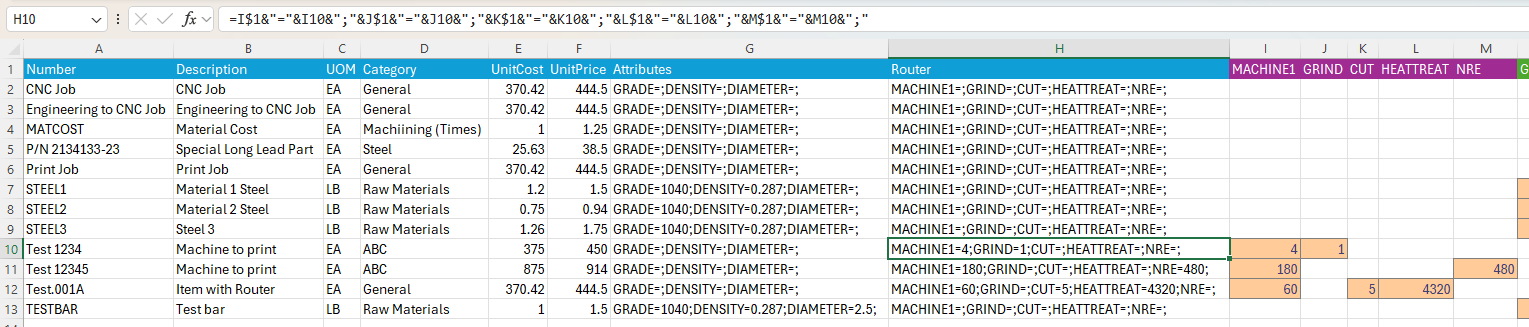Adminstration - Items
This section enables you to:
-
View
-
Edit or Add (if set in Instance settings)
-
Import
-
Export
The ability to Add or Edit is determined by the settings (customization ) for your Instance. This is useful when Item (materials) data is primarily managed in another source -- in your ERP for example. This prevents users from adding or editing records that would be overwritten on the next refresh (import or via Velosity API).
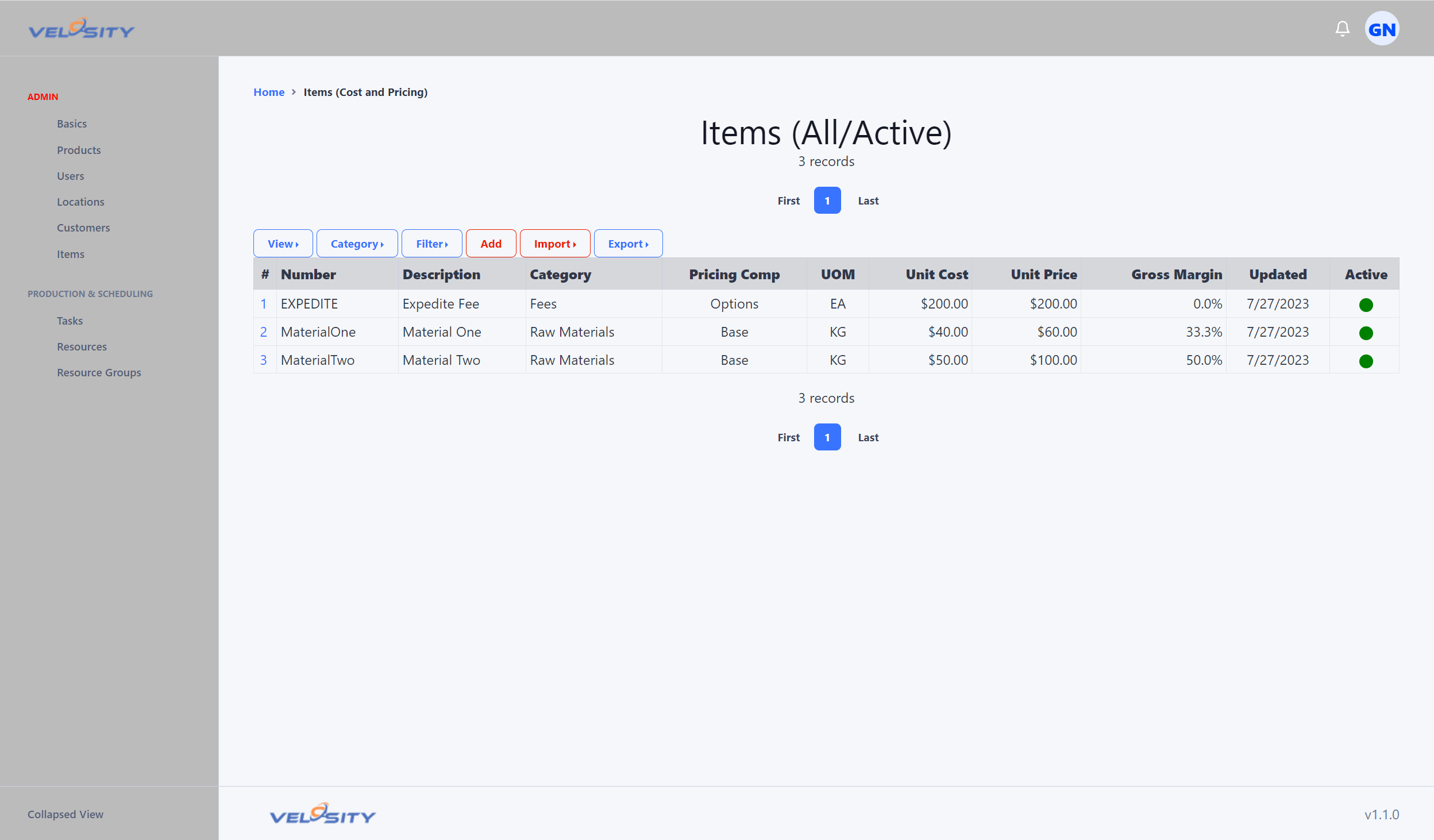
Import
Importing of item data from another source is possible via CSV files. Sample format here: - Item Import Format. You can export the current data (sample or yours) to get the currently support format.
Columns (any order / header spelling matters but case insensitive):
- Number
- Description
- UOM
- Category
- UnitCost
- UnitPrice
- Attributes
- Router
Import - Attributes Format
Attributes on Items serve two purposes:
1) Searchable 2) Can be used in Smart Quote to generate a list of valid values for a DROPDOWN Attribute
The format of the Attributes column when imporing data is: Attr1Name=Attr1Value;Attr2Name=Attr2Value
If the Attribute name is not found in Setup/Attributes, the datapair (name/value) will be ignored
An easy way to build this column in Excel is to use a formula like this:
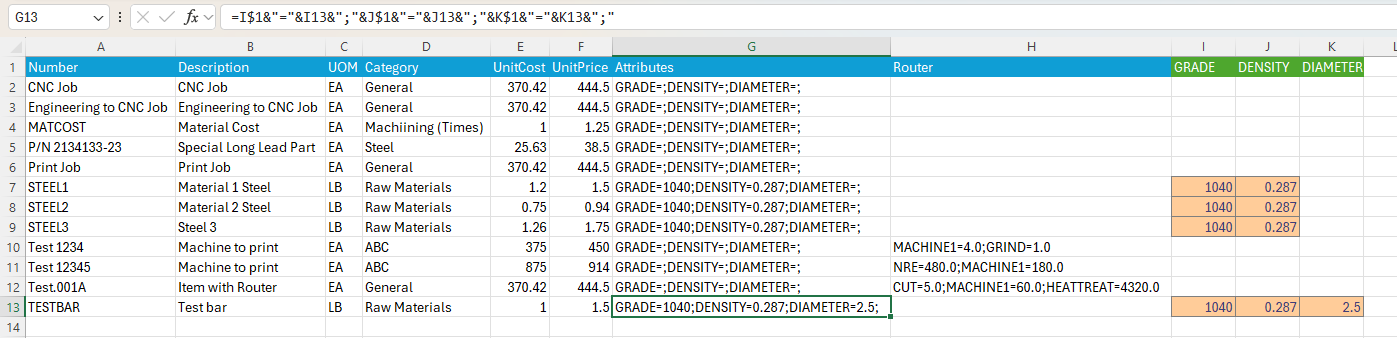
Import - Router Format
The format of the Router column when imporing data is: Task1Name=Task1Time;Task2Name=Task2Time
If the Task name is not found in Setup/Tasks, the datapair (name/value) will be ignored
An easy way to build this column in Excel is to use a formula like this: