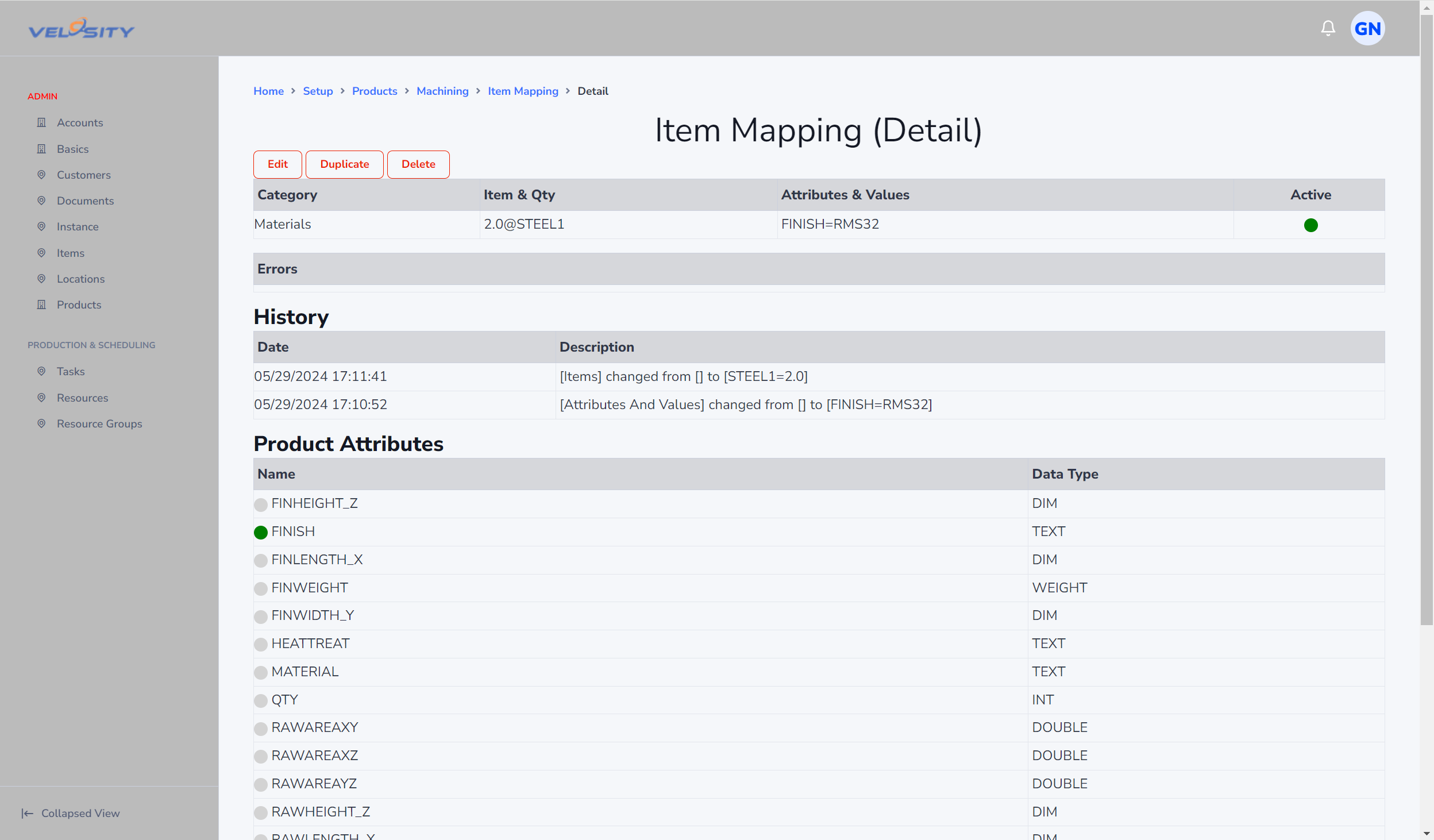Smartquote itemmapping
# Administration - Smart Quote / Product / Item Mapping
Item Mapping provides a way for complex Bills of Material to be handled in a simpler way than through a Rule. For one or more Attribute/Value pairs that match, one or more Items are added to the BOM.
List
The List view of Item Mapping for the Product allows an ADMIN user to filter, select and manage Item Mapping records. Each record has a user defined Category that enables grouping inline with your business.
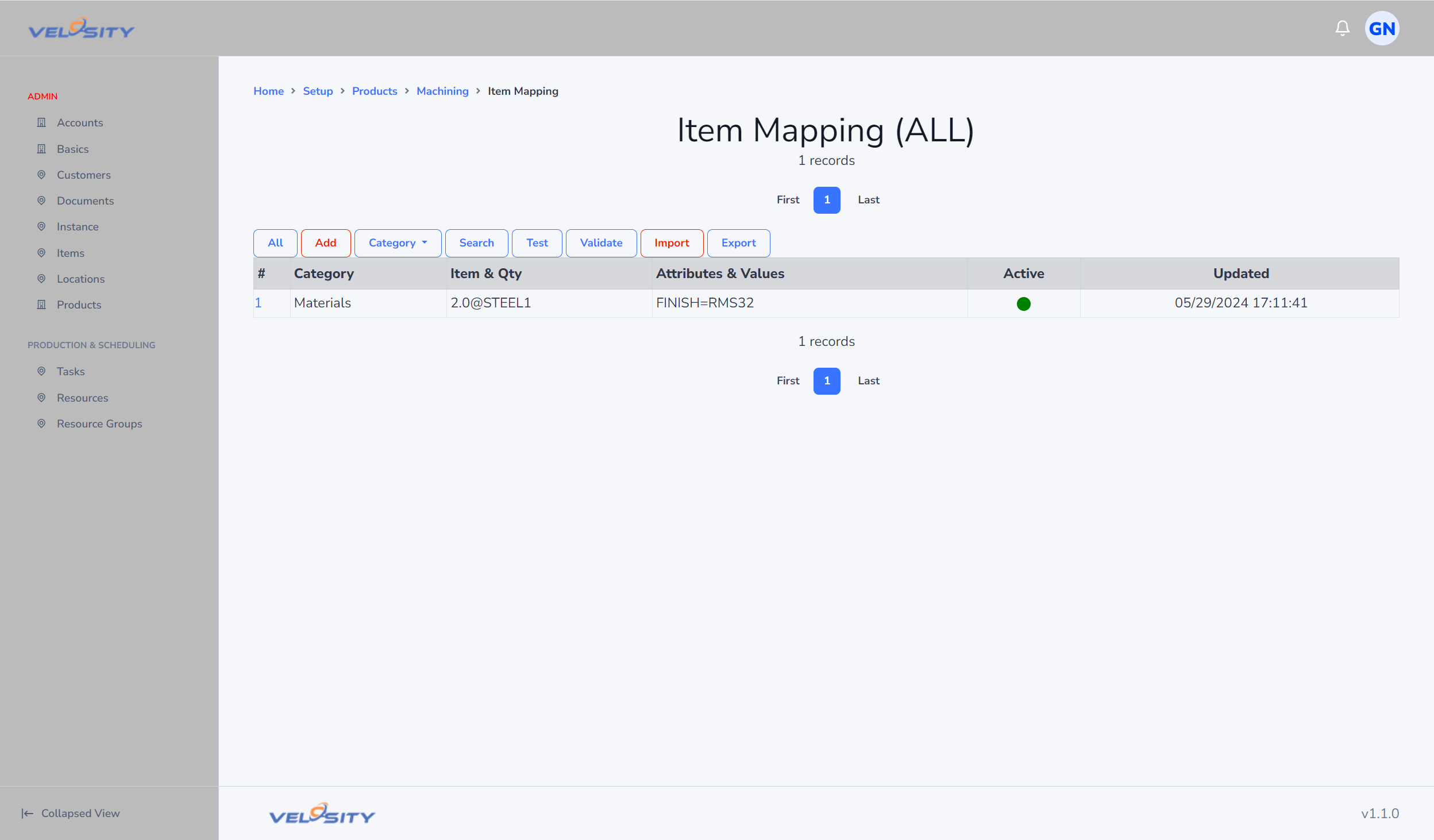
Add
The first step in adding an Item Mapping record is definition of the Category.
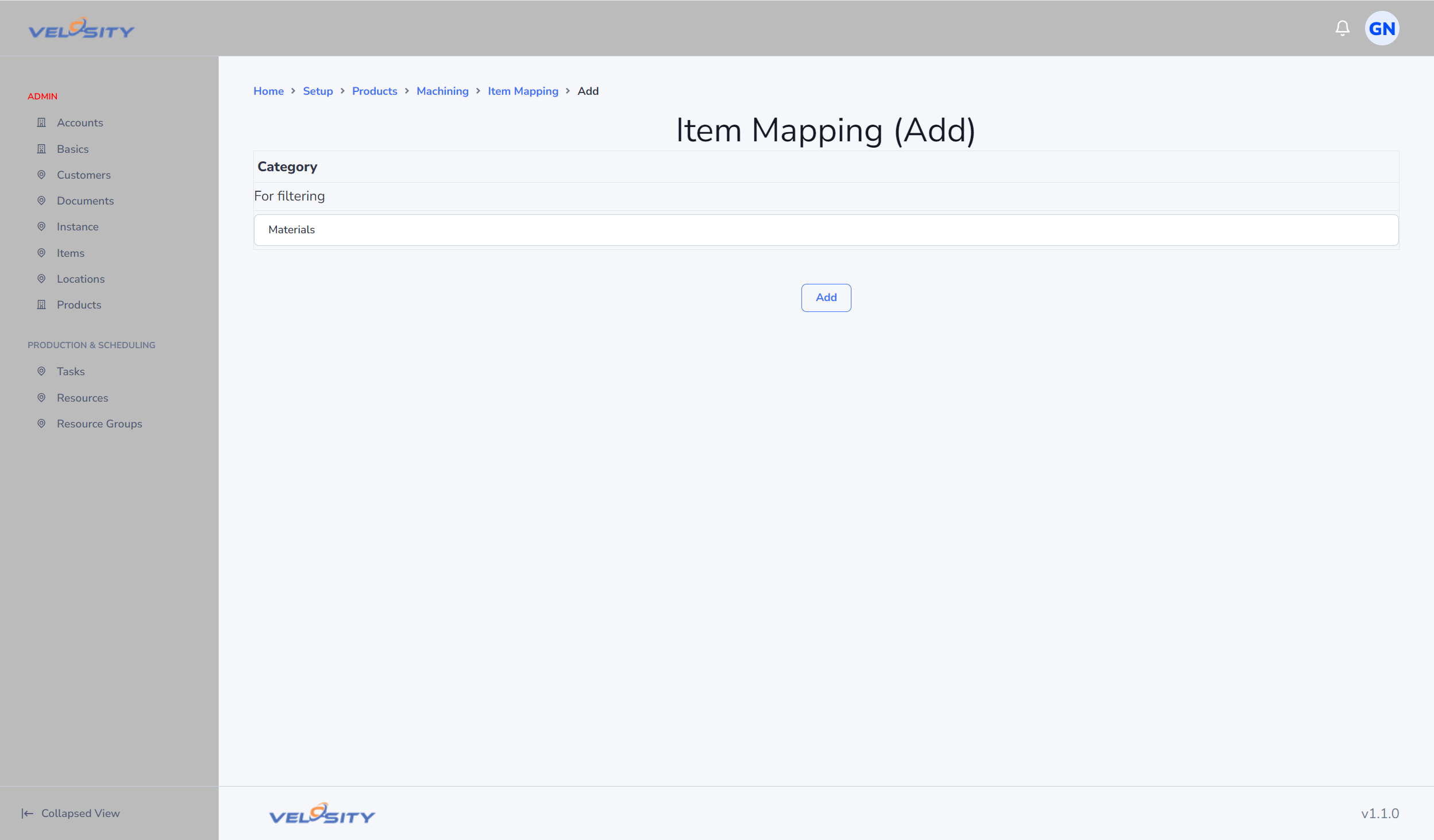
Edit - Add Attribute(s)
Once the record is added the next step is defining one or more attributes that will be evaluated by the Smart Quote engine. All Attributes must match in order for the Items to be added to the BOM.
The Attributes can be added manually or using the Quick Add menus (faster and great for beginners).
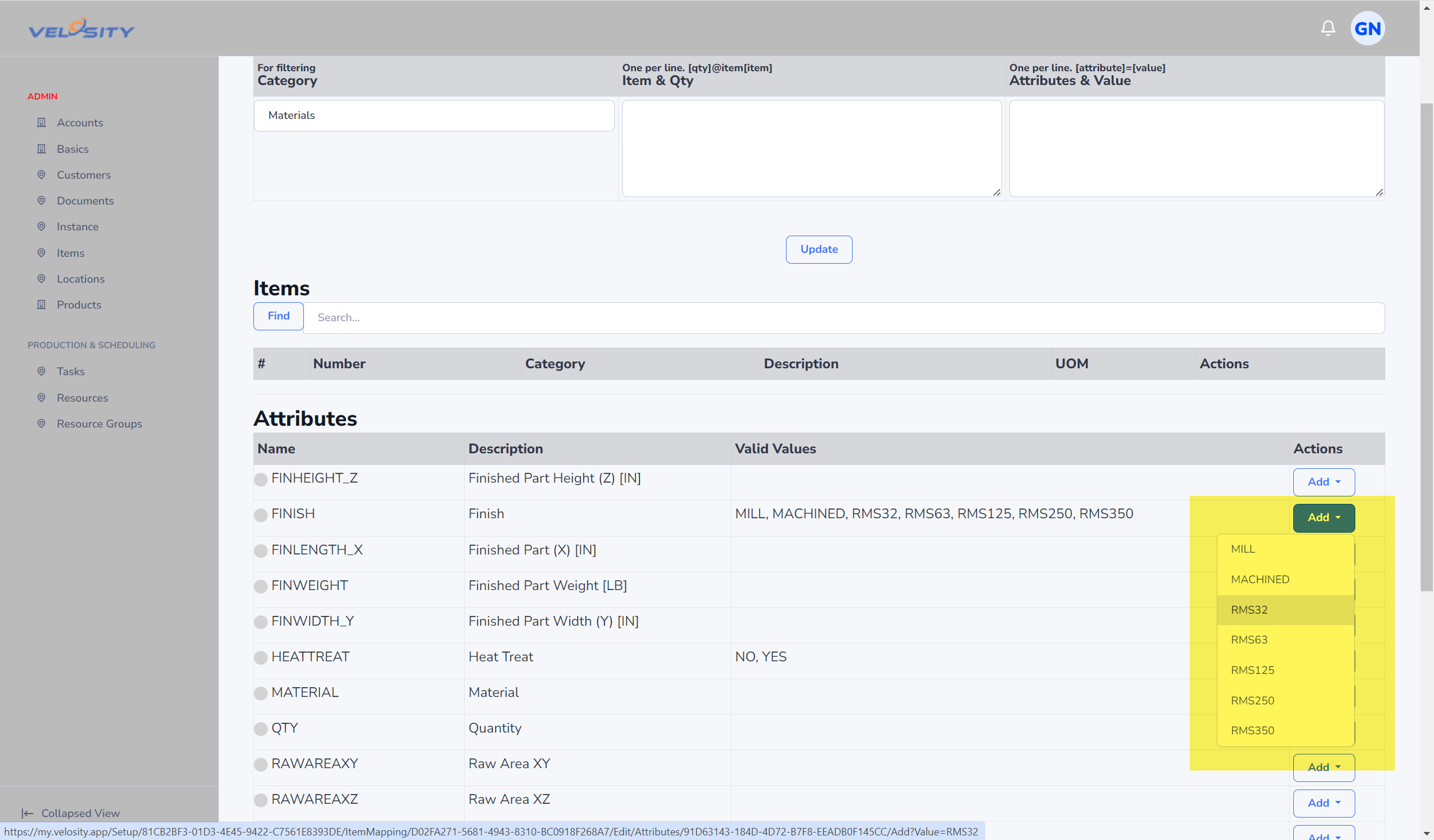
Edit - Add Items(s)
The next step is to add the Items and Quantity that will be added to the BOM (with 100% matching Attributes). The Items can be added manually or using the Quick Add menus (faster and great for beginners).
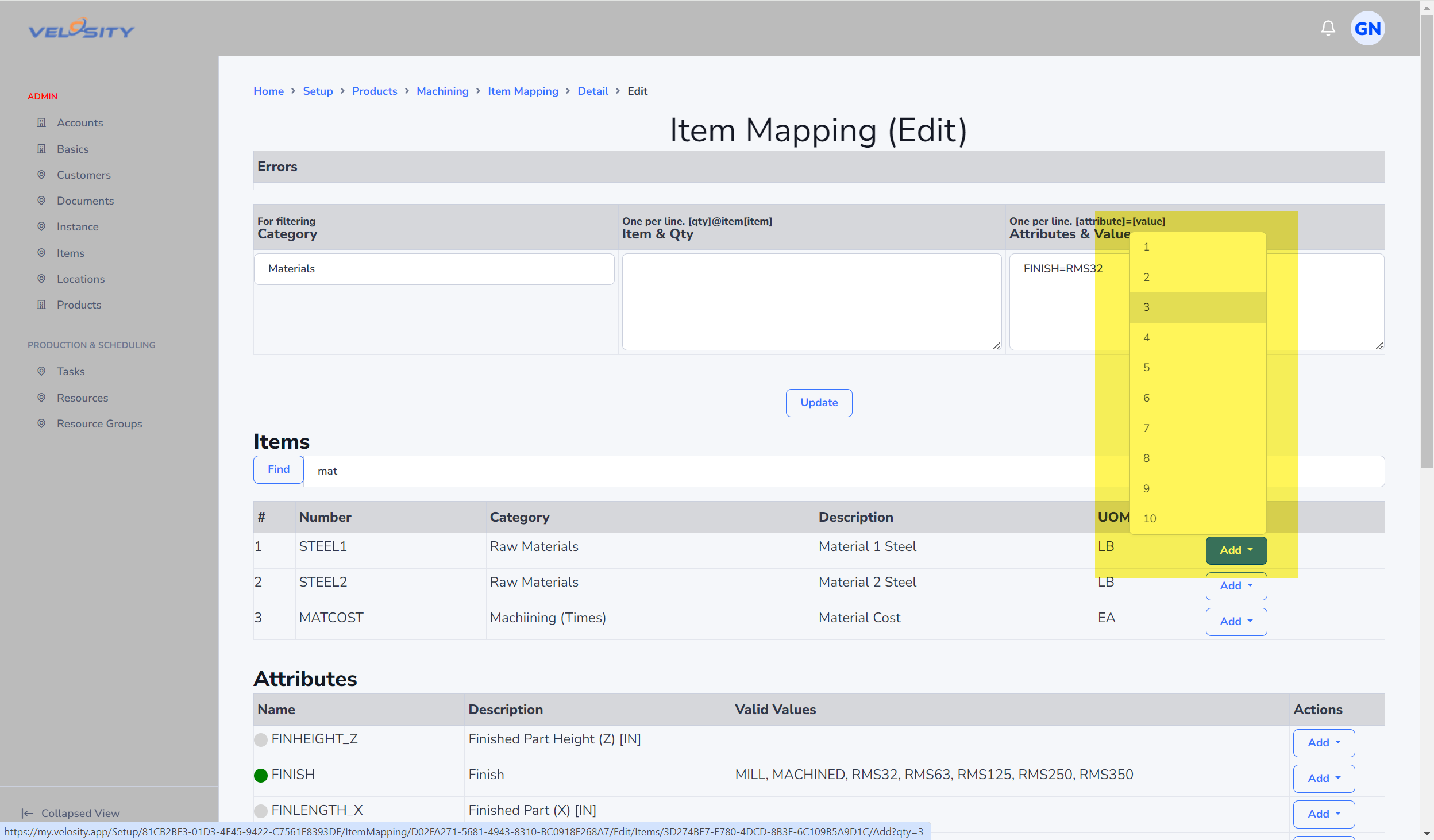
Edit - Complete
The editing of the newly added Item Mapping record is complete.
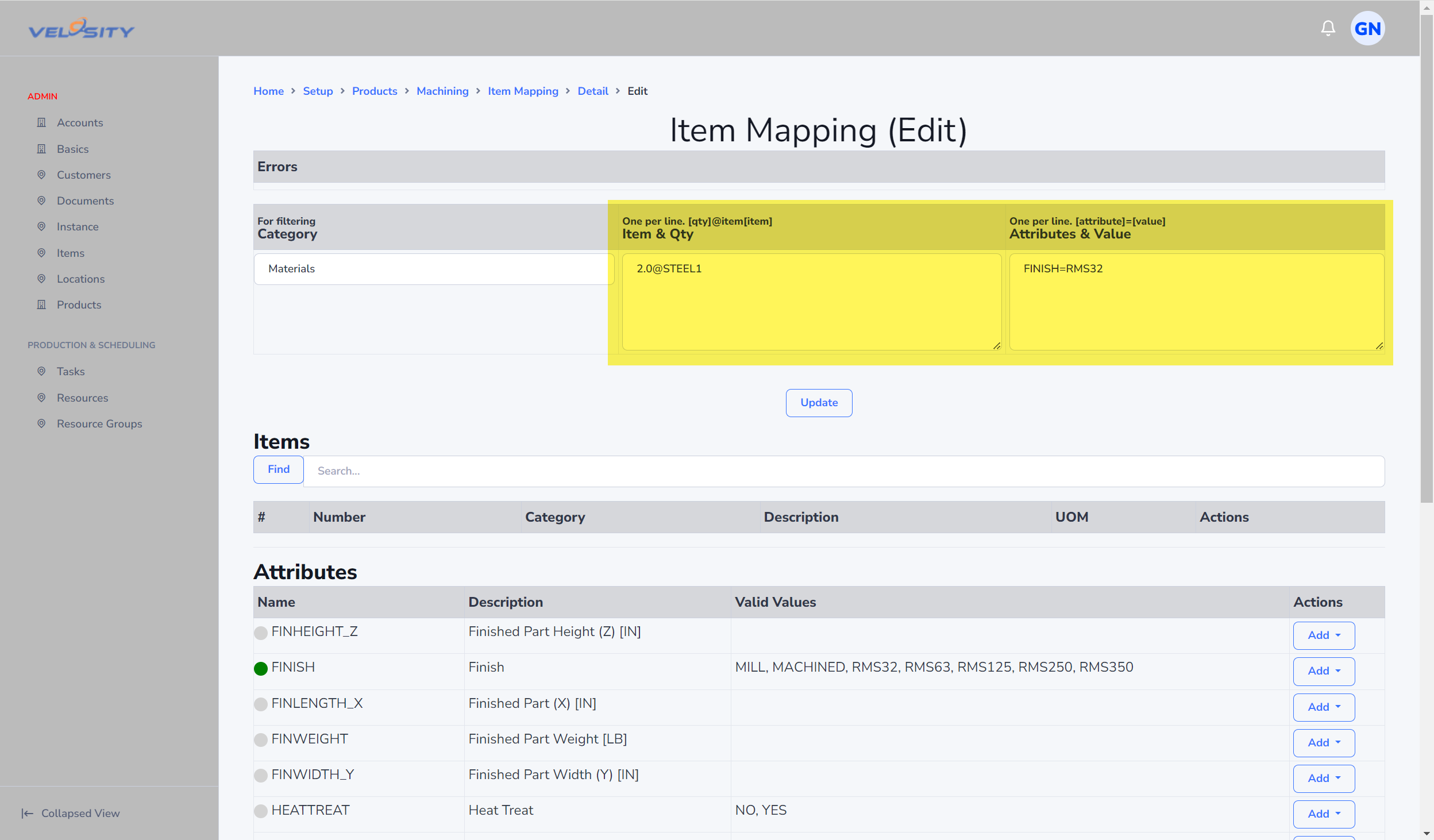
Detail
Here you can see the complete definition of this newly added Item Mapping record. When the FINISH Attribute is equal to RMS32, then 2 units of STEEL1 will be added to the BOM. The units for the material are defined on the Item record in the Items catalog.