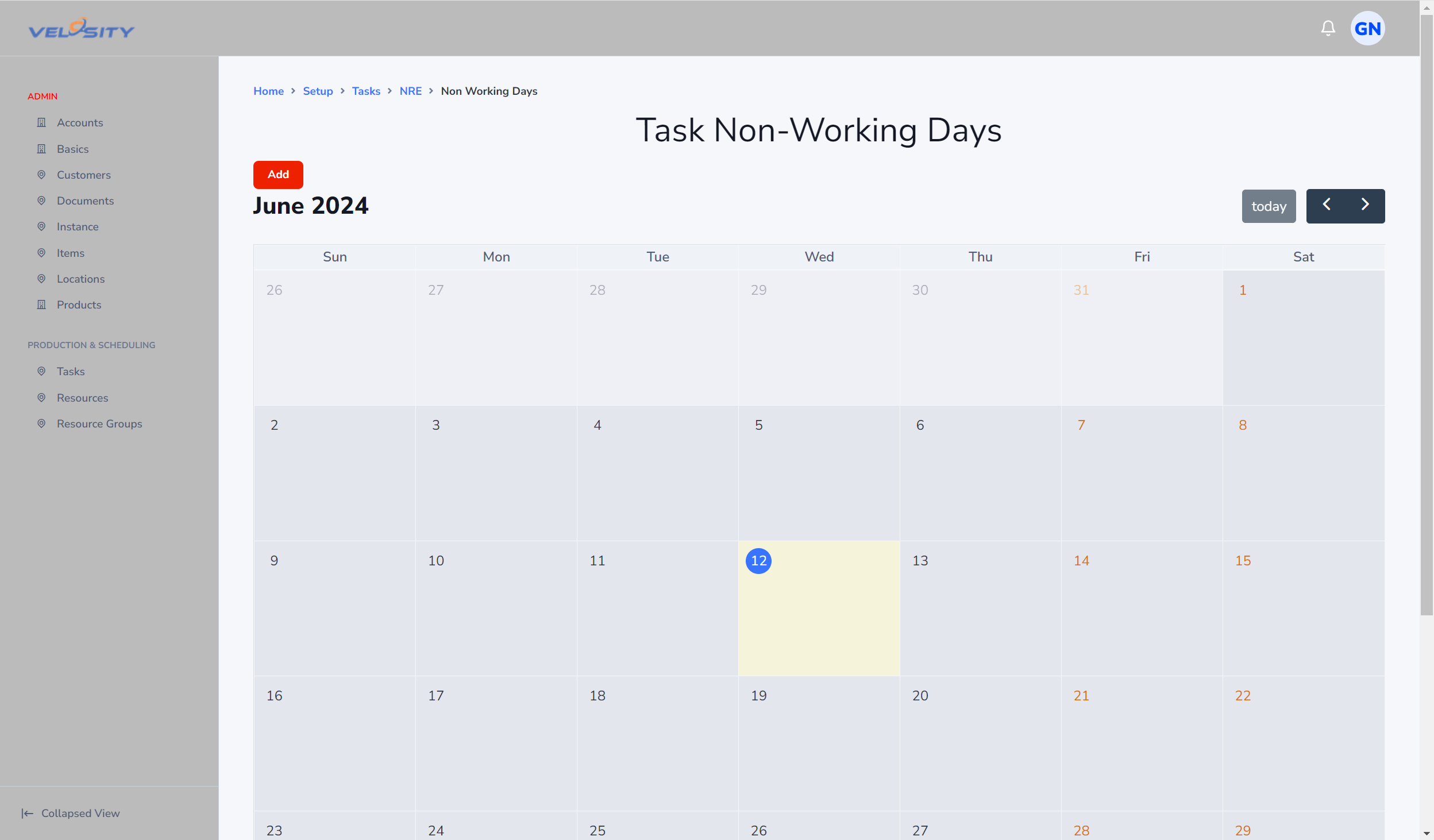Administration - Tasks
Tasks in Velosity correspond to machines, process steps, outside processes by suppliers. Tasks apply across all Smart Quote products. Tasks are added to the Router via Smart Quote Rules.
Each Task is assigned to a Location. This allows for filtering & grouping, and also enables multi-site routing where a router has work occuring in one or more locations.
Click here for advice on setting up Tasks
Task Time
Velosity provides two ways to calculate Task times:
- Time Model. This is the most powerful approach, but more complex. Any Attribute can be used in the model - both numeric and text. These models follow the equation for a line: Y = m*x + B. The models can be built by hand or created by regression modeling. Contact us for help to get started.
- Time By Rule. This is the simpler approach and works for most cases
Cost and Pricing
Velosity gives you complete control over how cost and pricing for a Task is calculated. Two approaches are possible:
- Cost by Time Model. When using the Time Model approach, the cost is calculated from the time (Time * Hourly Rate = Cost). Price is calculate from the Task Markup
- Cost by Rules. When using the Rule approach, the cost (and time) are set:
- config.TaskAdd("TaskName").Time(5m) >> cost calculated from the time and hourly rate. Price is calculated from the Task Markup
- config.TaskAdd("TaskName").Time(60m8m5m).Cost(300m) >> cost is indepedent of time. Useful for external processes where cost is known but details of the time are not known. Price is calculated from Cost using the Task Markup.
List
The Task List view allows ADMIN users to view various properties across all Tasks for quick and efficient comparison.
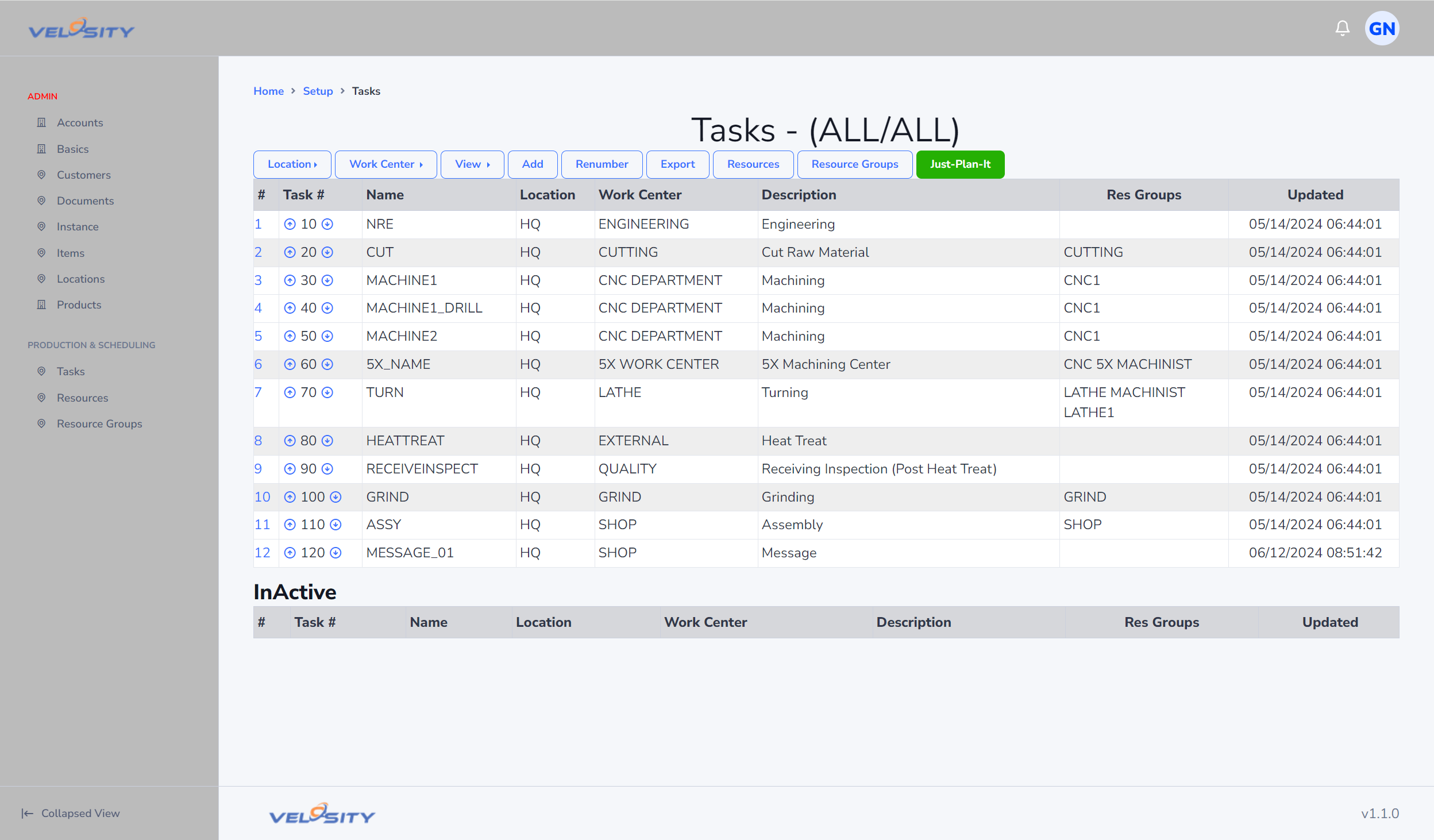
Detail
The Detail view allows a user to view the Task definition details. From here you can:
-
Edit
-
Duplicate
-
Create Copies
-
Update Non-Working Time (Holidays, etc)
-
Edit the Time Model
-
Edit the Cost Model
Note: a task cannot be deleted if currently referenced by Production Orders having status less than COMPLETED.
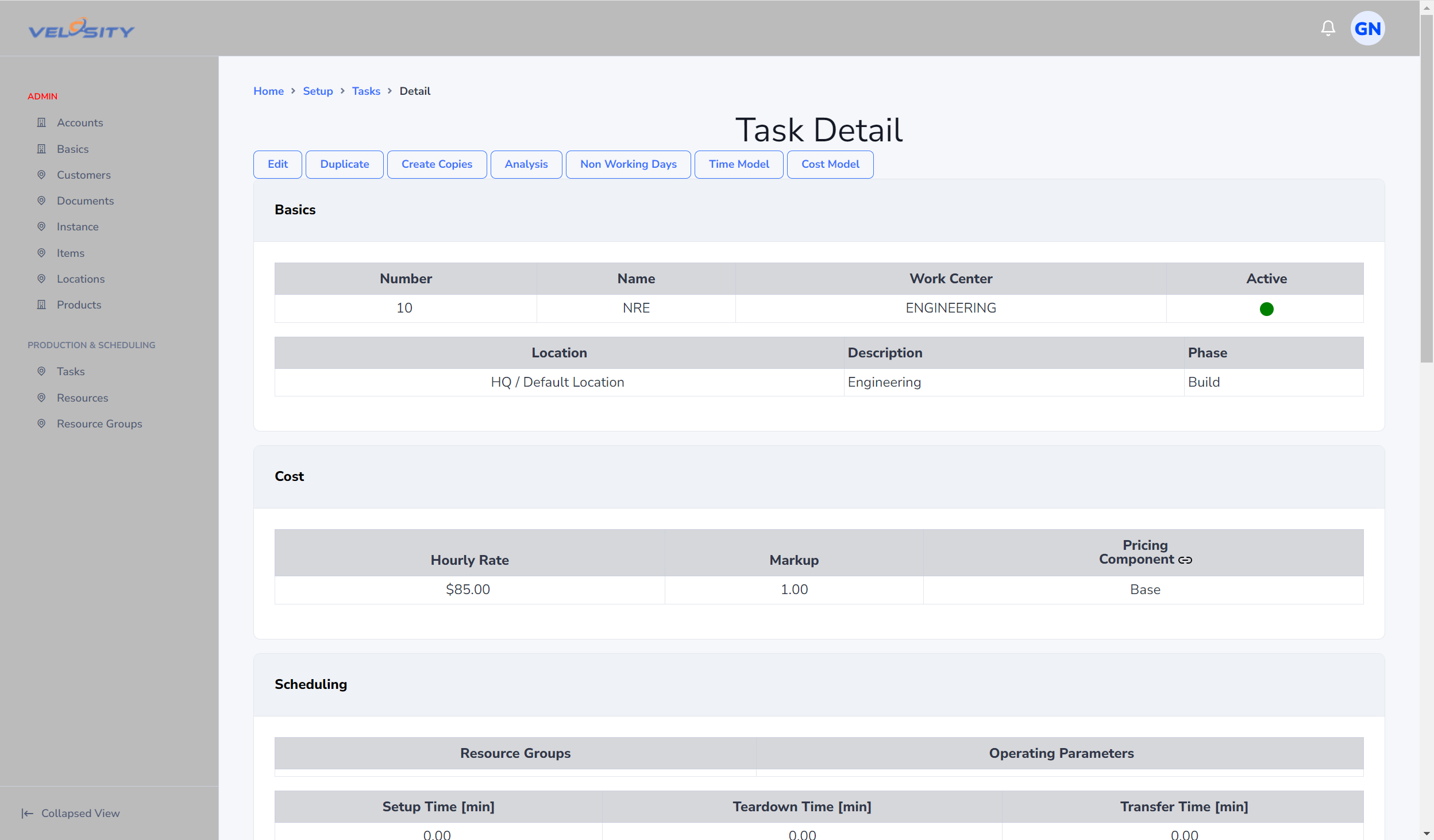
Edit
This view allows you to edit a Task. The name of a Task cannot be changed once it has been used (referenced) on a Production Order.
Changes made apply only to newly created Smart Quotes, Sales Quotes, Sales Orders, Production Orders. Changes made do not update historical data.
The following properties can be updated when editing a task. Note: changes only apply to newly created entities (Smart Quote, Sales Quote, Sales Order, Production Order) and do not update existing entities.
- Number
- Name (only if not currently referenced by Production Orders not COMPLETED)
- Work Center
- Description
- Phase (Project Managment) - Optional
- Location (select from list)
- Total Shop Hourly Rate to calculate cost (cost = time * shoprate)
- Markup to calculate price from cost (price = time * shoprate * markup)
- Pricing component. Can optionally be used to show breakdown of pricing for options chosen
- Phase. Phase is used to further group Production Orders beyond Status (PLANNED, RELEASED, WIP). Task Phase can be overridden at the Production Order or Production Order Task Detail views (Update Phase dropdown)
- Active status
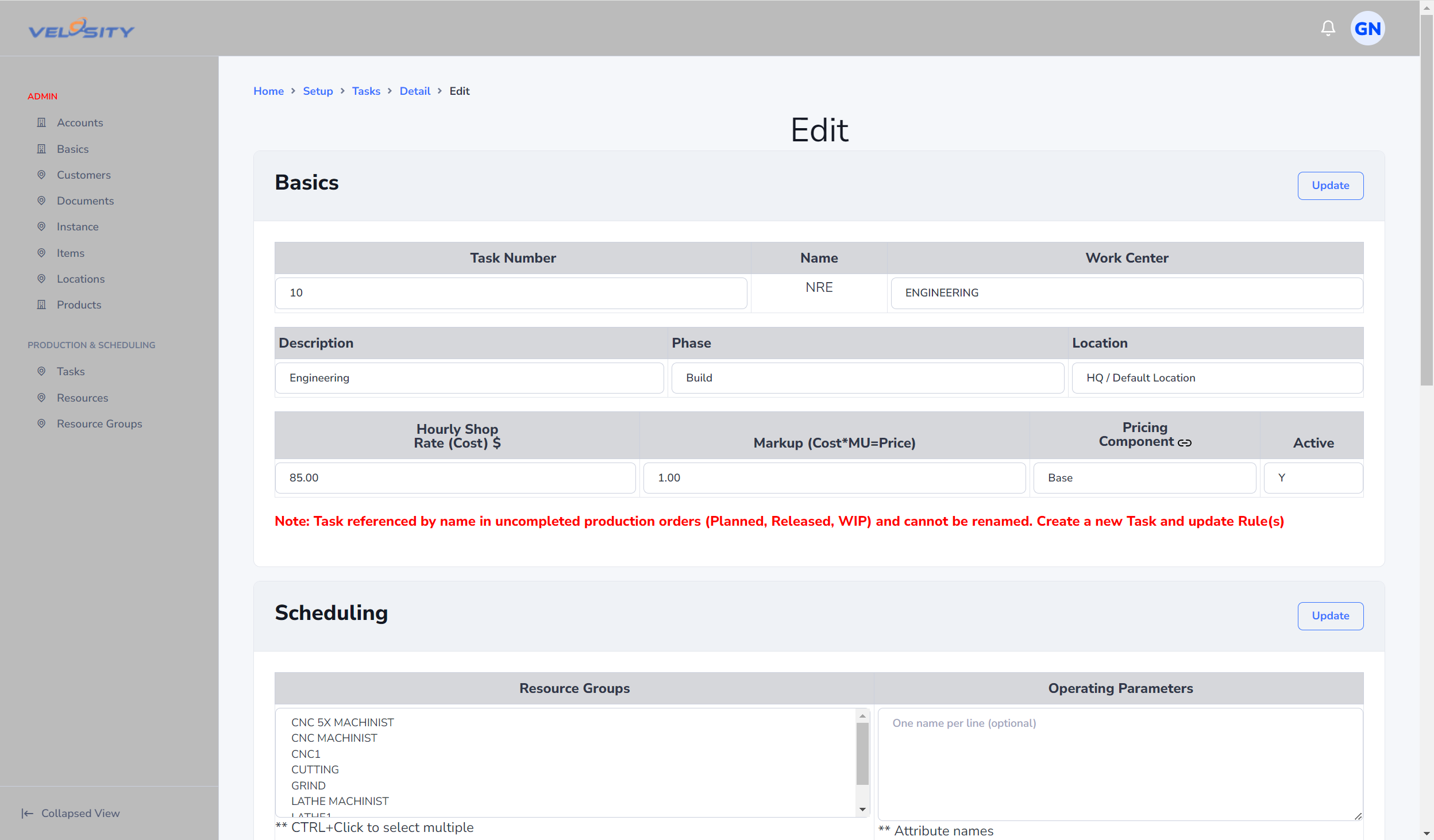
Resource Groups are a way for the Scheduler to substitute one Task for another. Suppose you have 4 identical CNC machines. You would create a Resource Group called CNCGRP_01. The first Task you fully define (including time model if desired) would be the source. You would set the Resource Group for this Task to CNCGRP_01. Next, you would create 3 copies. These copies will have the same definition as the source Task.
Add
From this view an ADMIN user can add a Task. Care should be taken with naming. Once a Task is used on a Production Order it cannot be renamed or deleted. The solution to this situation is to create a copy of the Task, edit the properties to suit and then set the old (already used) Task to INACTIVE status.
The following properties can be set when adding a task:
- Number
- Name
- Work Center
- Description
- Phase (Project Managment) - Optional
- Location (select from list)
- Total Shop Hourly Rate to calculate cost (cost = time * shoprate)
- Markup to calculate price from cost (price = time * shoprate * markup)
- Pricing component. Can optionally be used to show breakdown of pricing for options chosen
- Active status
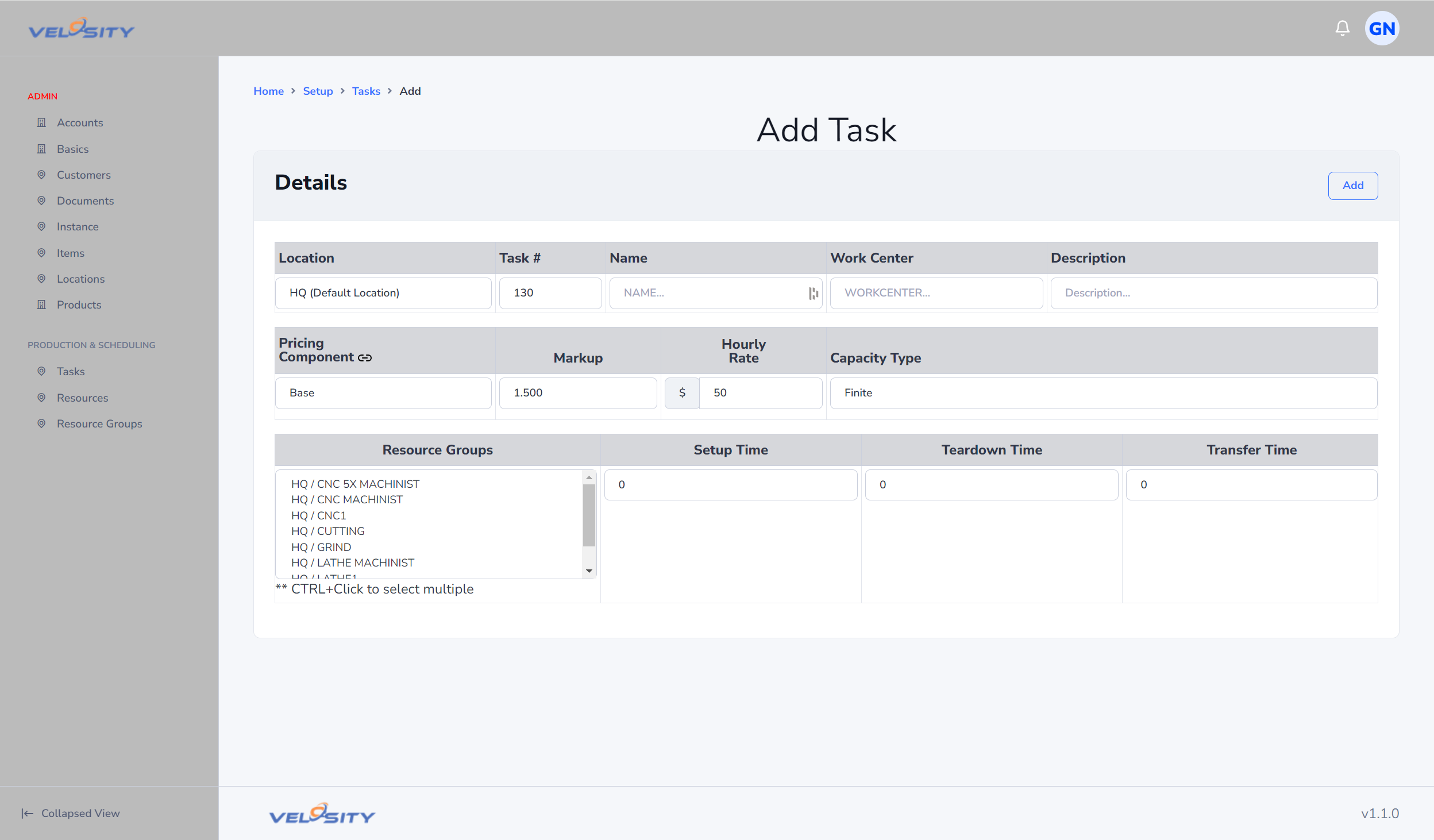
Non-Working Days
This view allows you to add/edit/delete non-working days for a particular Task. The Scheduler uses these days to automatically adjust the start time for Production Order Tasks such that none of these Tasks are "worked" on these particular days.
This feature can be used for holidays and maintenance.