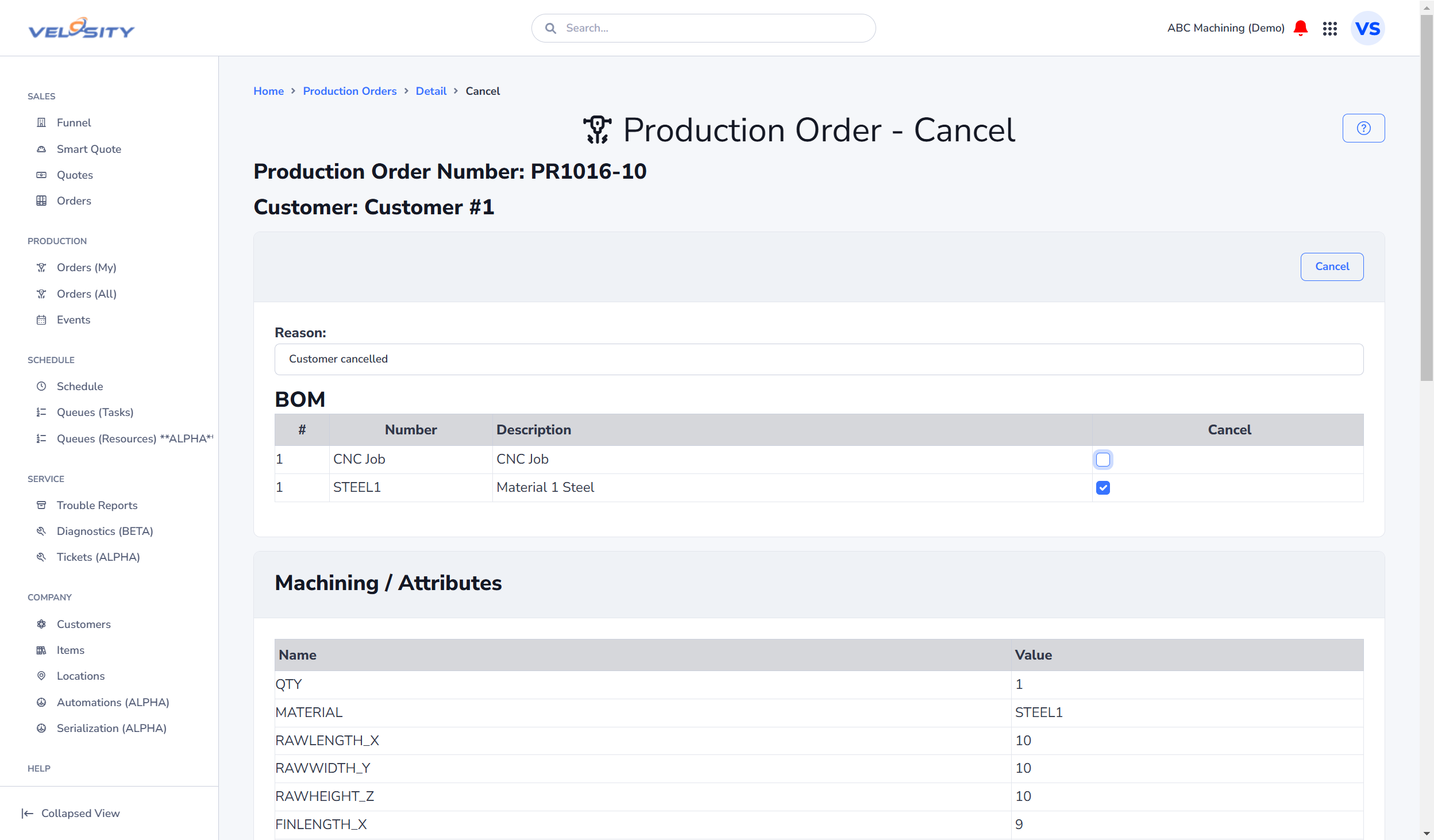Production - Orders
Production orders describe the process and material required to complete a Sales Order line item. Each Production Order has an associated Sales Order.
A production order has five possible status types: - PLANNED - RELEASED - WIP - COMPLETED - RESERVED
The RESERVED state shows that a Sales Order has been scheduled (priority locked in), but without the Sales Order status being FINAL (also RESERVED).
By Status
A PLANNER or ADMIN role can update the Status (WIP, RELEASED, PLANNED, RESERVED, COMPLETED) using the Action drop down.
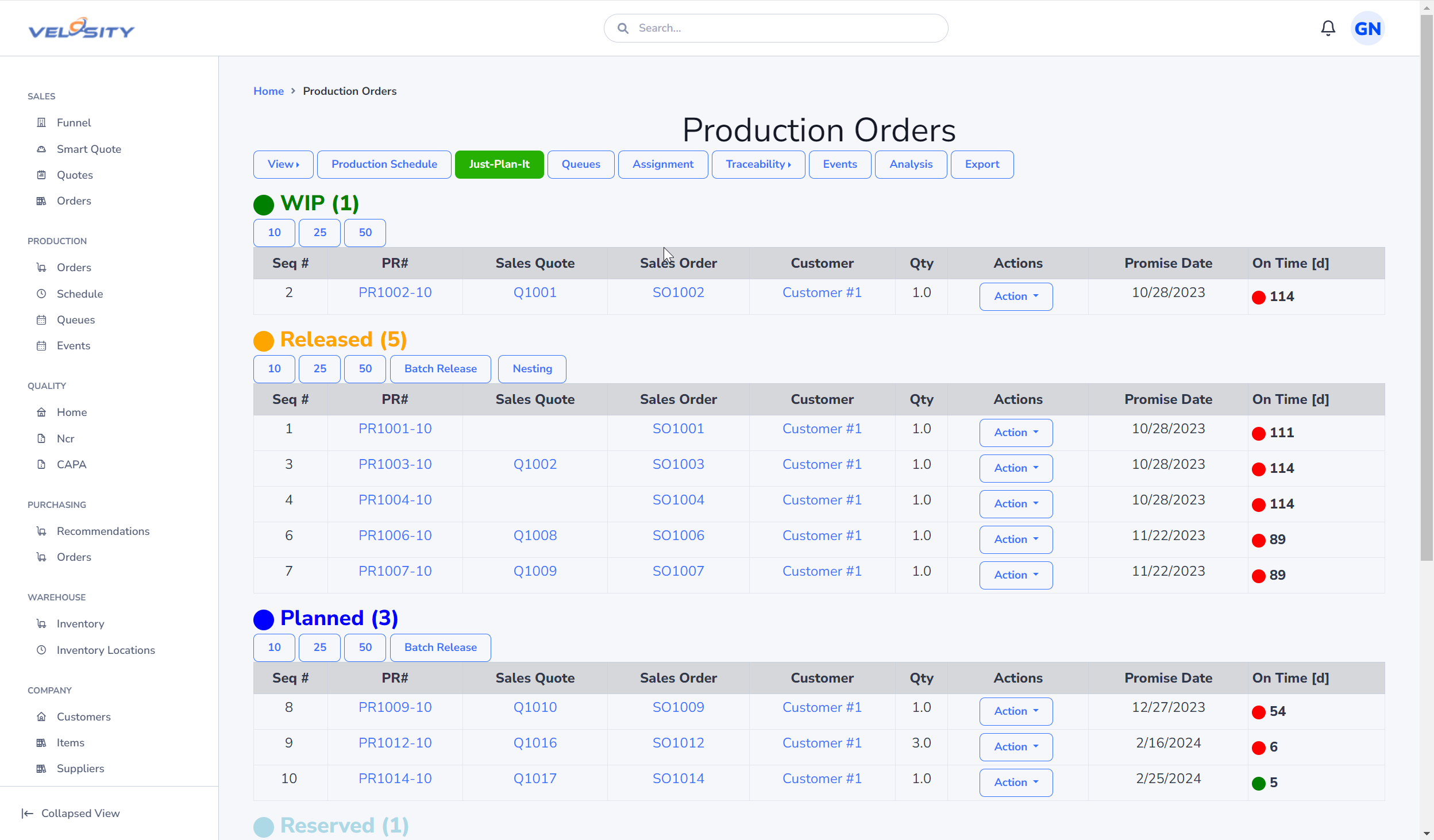
By Phase
This view shows production orders by Phase.
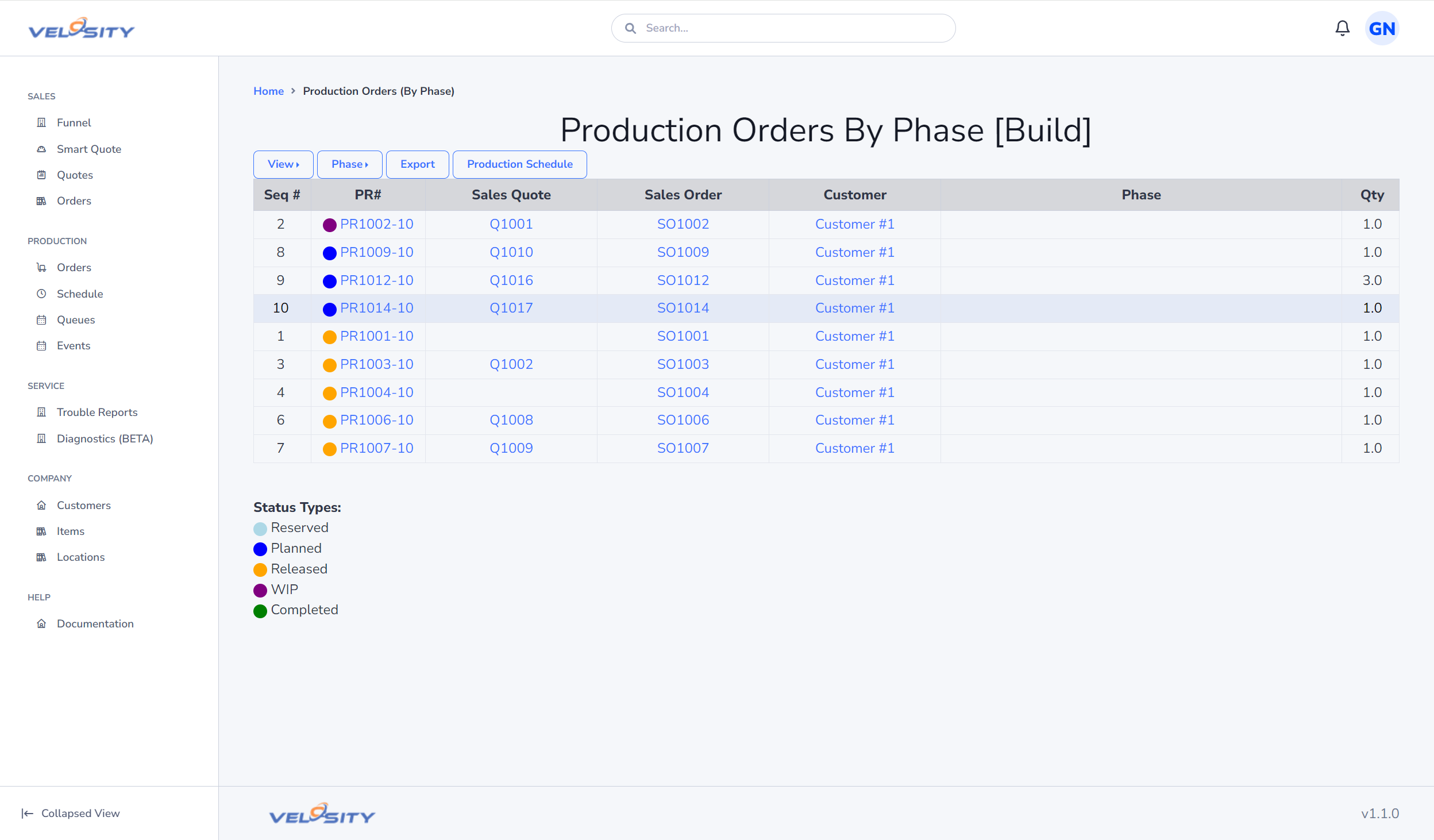
By Customer
This view shows production orders by Customer.
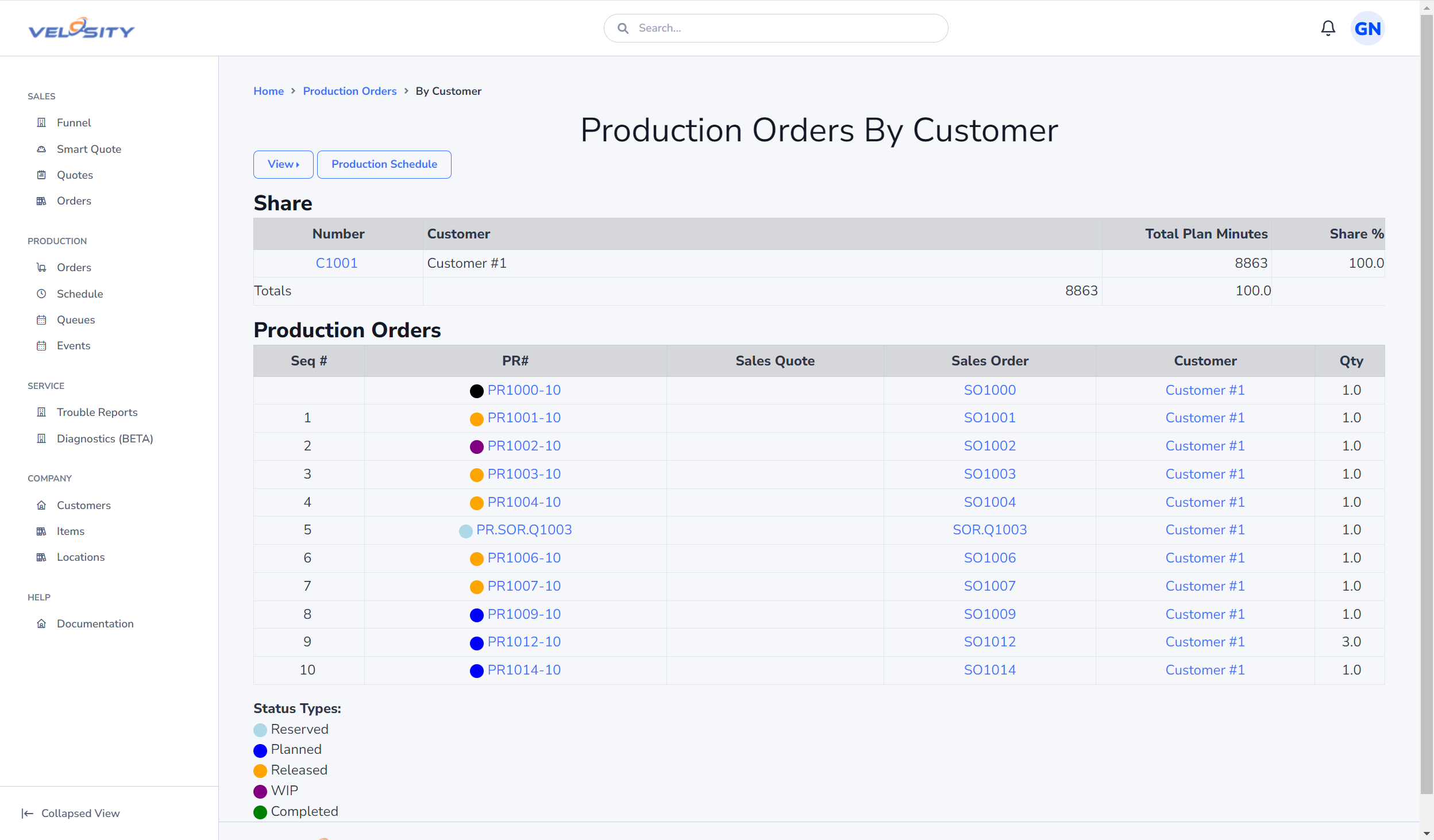
By Assignment
This view shows production orders by Assignment (Project Management).
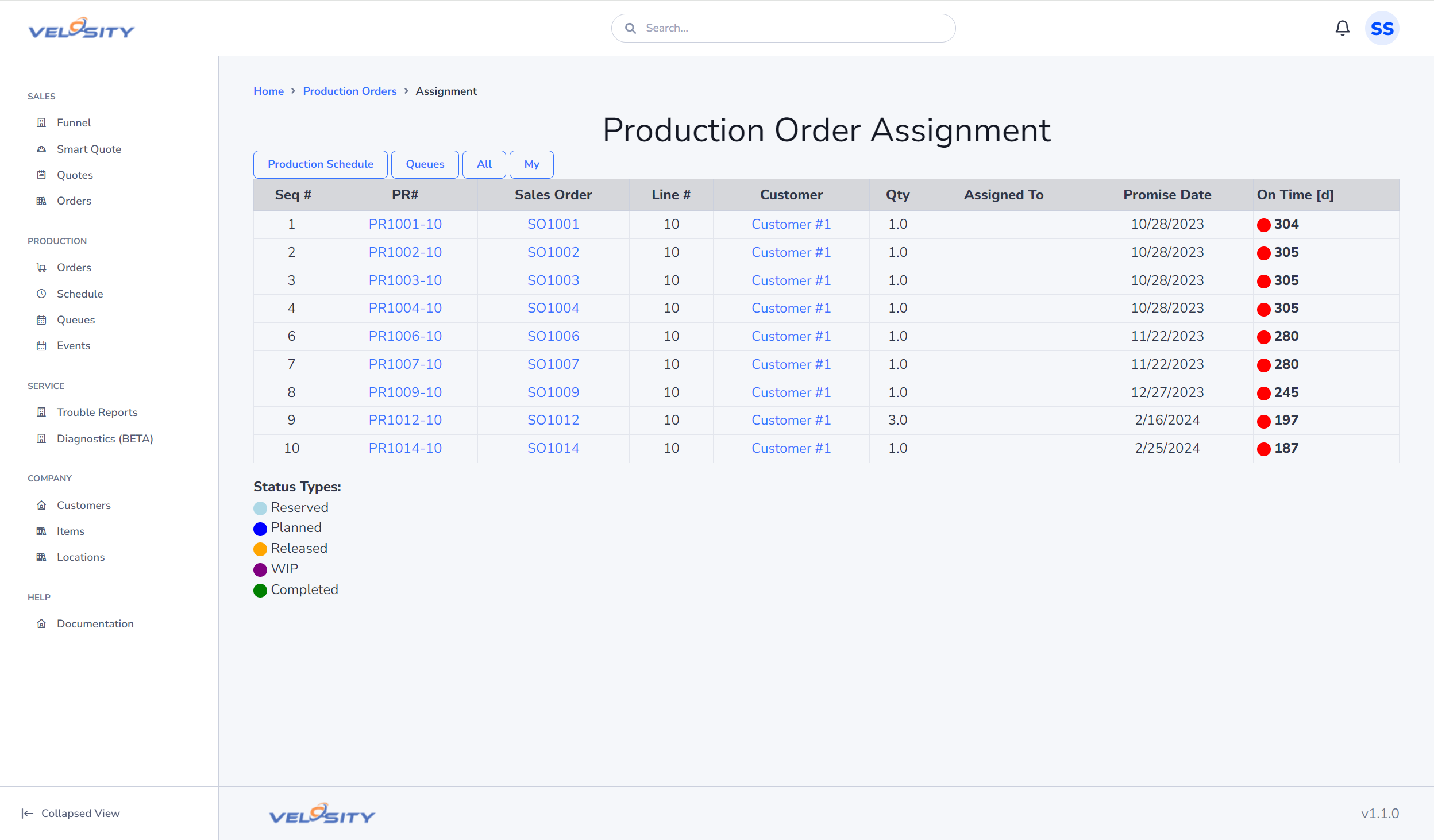
Detail

Diagnostics (Service)
If the Service module is enabled and a Diagnostic is setup for the Product, the Diagnostic tree can be viewed directly from the Production Order. Click here for more details.
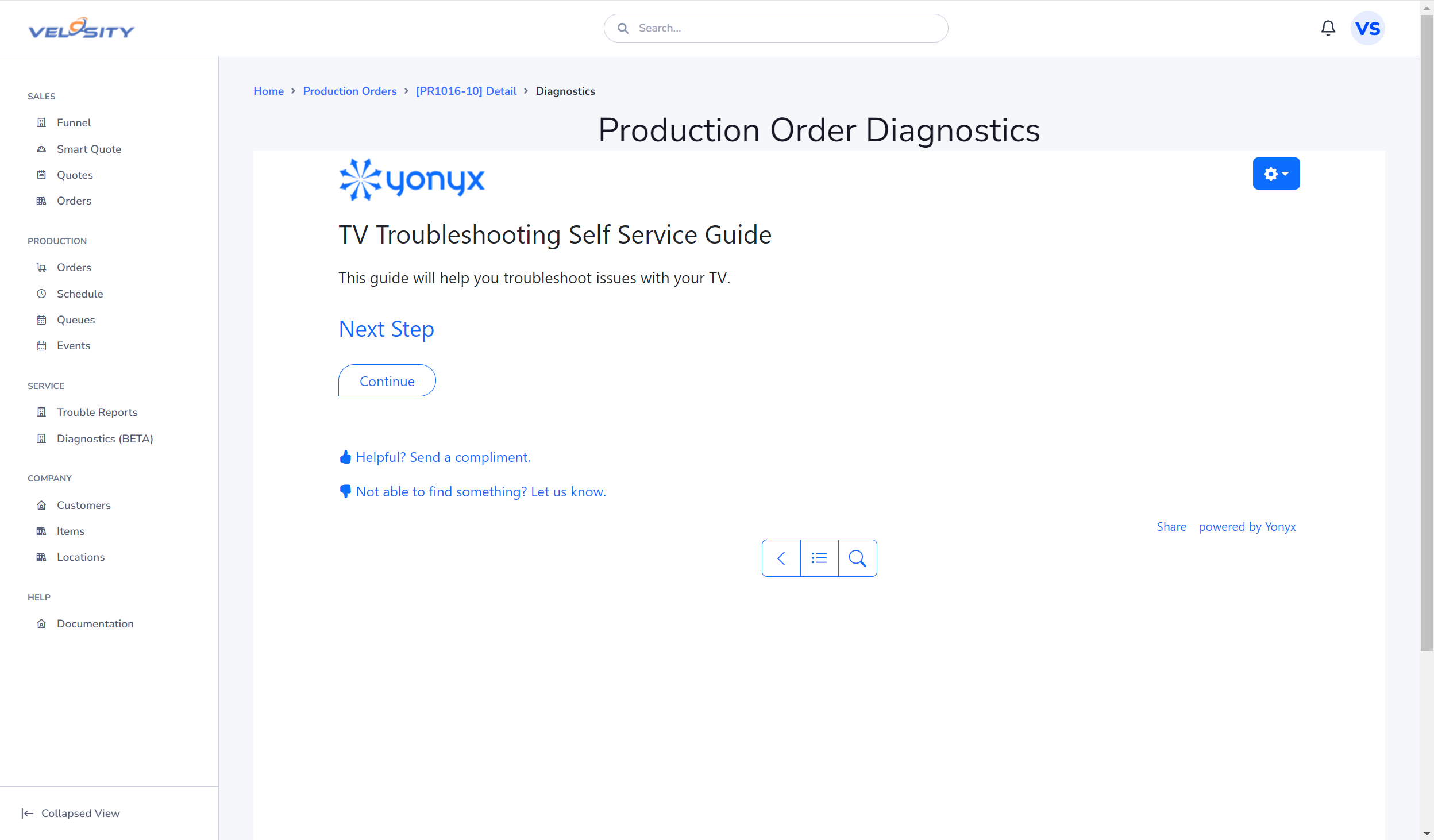
Add Serial Numbers
If Serialization is required for any of the Items in the BOM for the associated Sales Order Line Item..then a button will appear allowing the user to update.
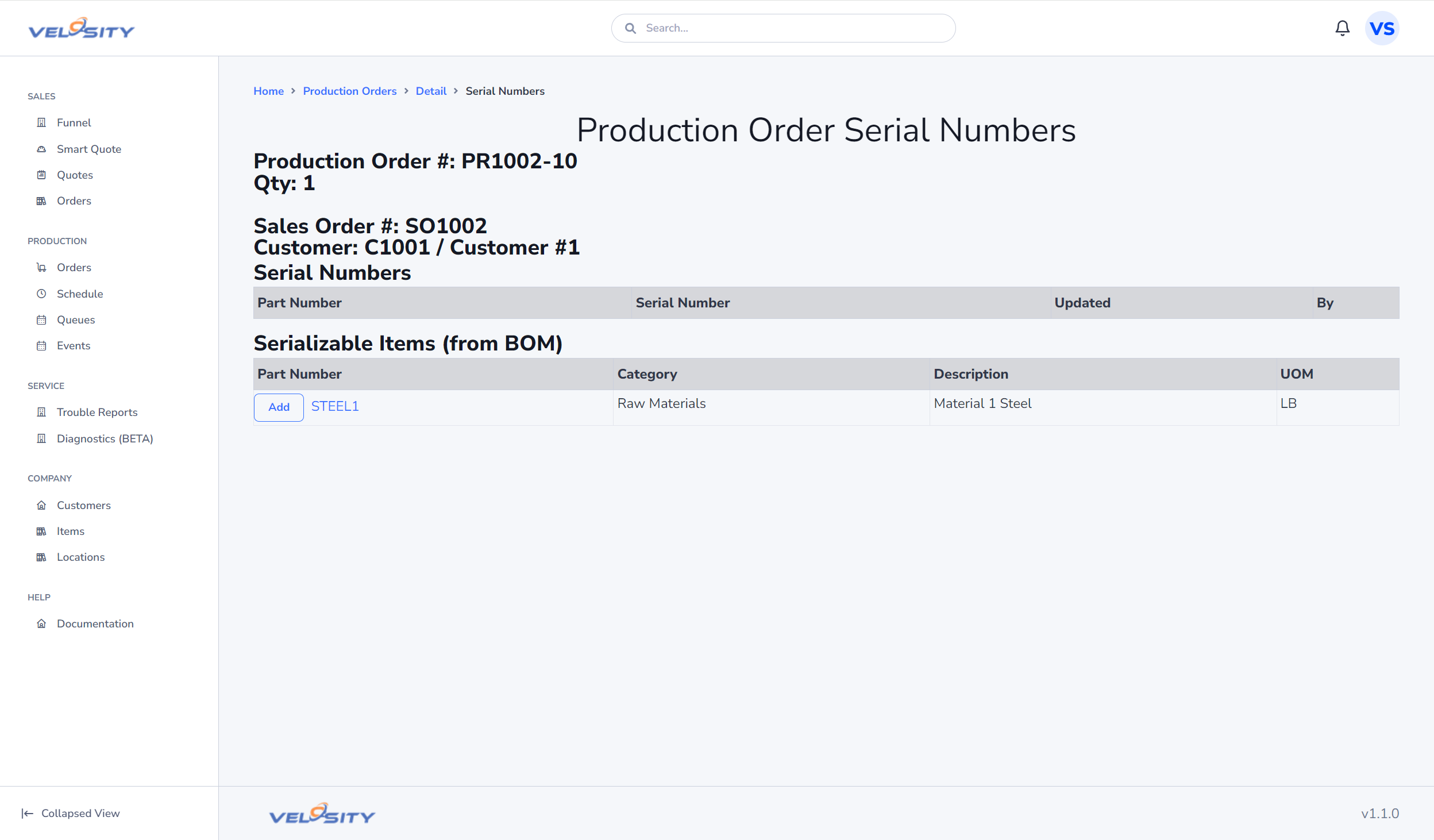
Add Batch/Lot Numbers
If Batch/Lot Numbers are required for any of the Items in the BOM for the associated Sales Order Line Item..then a button will appear allowing the user to update.
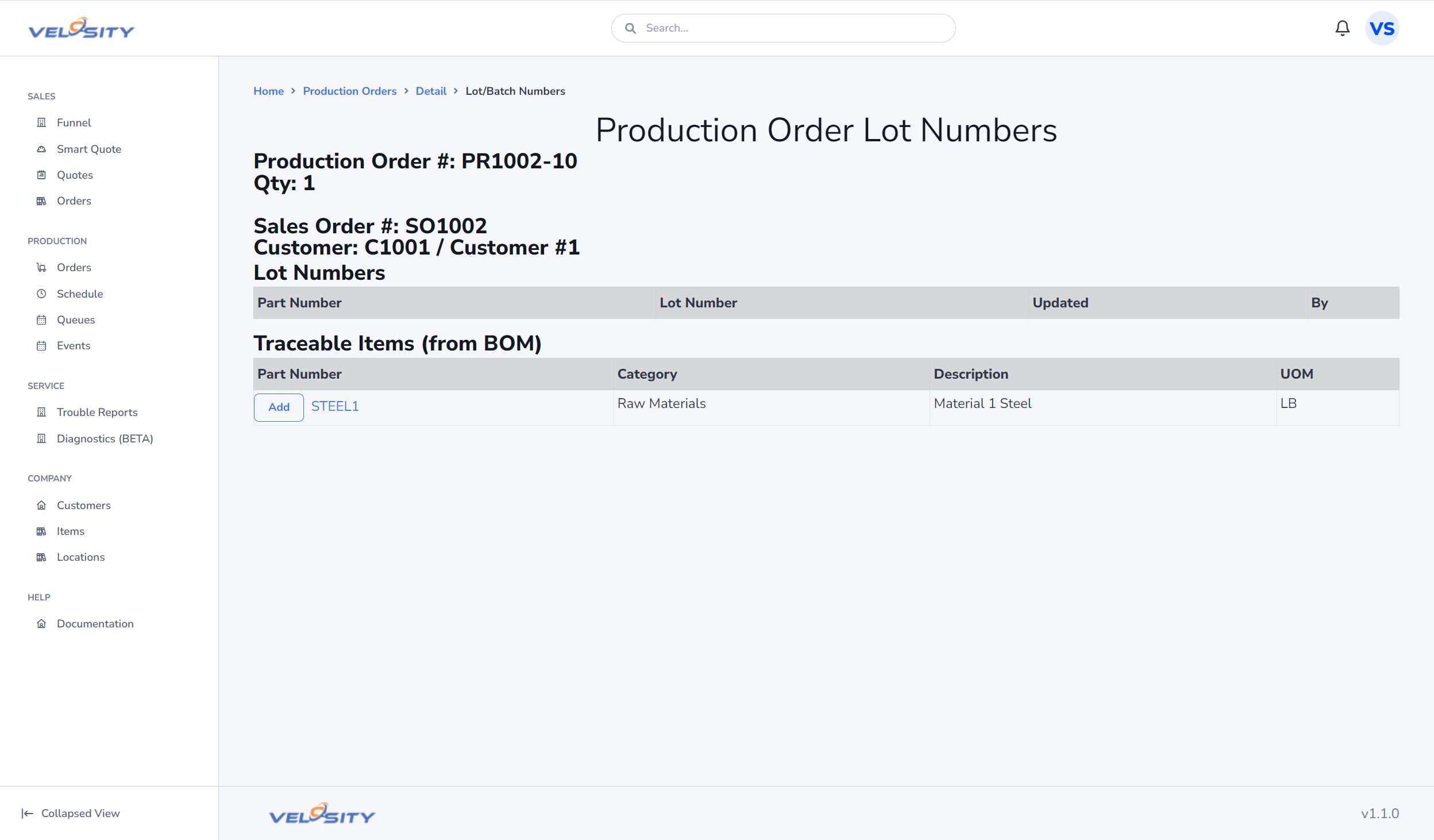
Update Start Date
The start date of the Production Order can be updated - determining a new priority number (sequence). The next Schedule update will revise start and finish dates for the entire Schedule.

Update Phase
Phase is a further way to understand the state of any production order - but specific to your processes. The default Phase for a Production Order is defined on the Tasks in Setup. When the next Task is started on the Production Order the Phase is updated to that value. A unique list of Phases can also be defined in Setup/Phases. The Phase of a Production Order can also be set with the drop down as shown here.
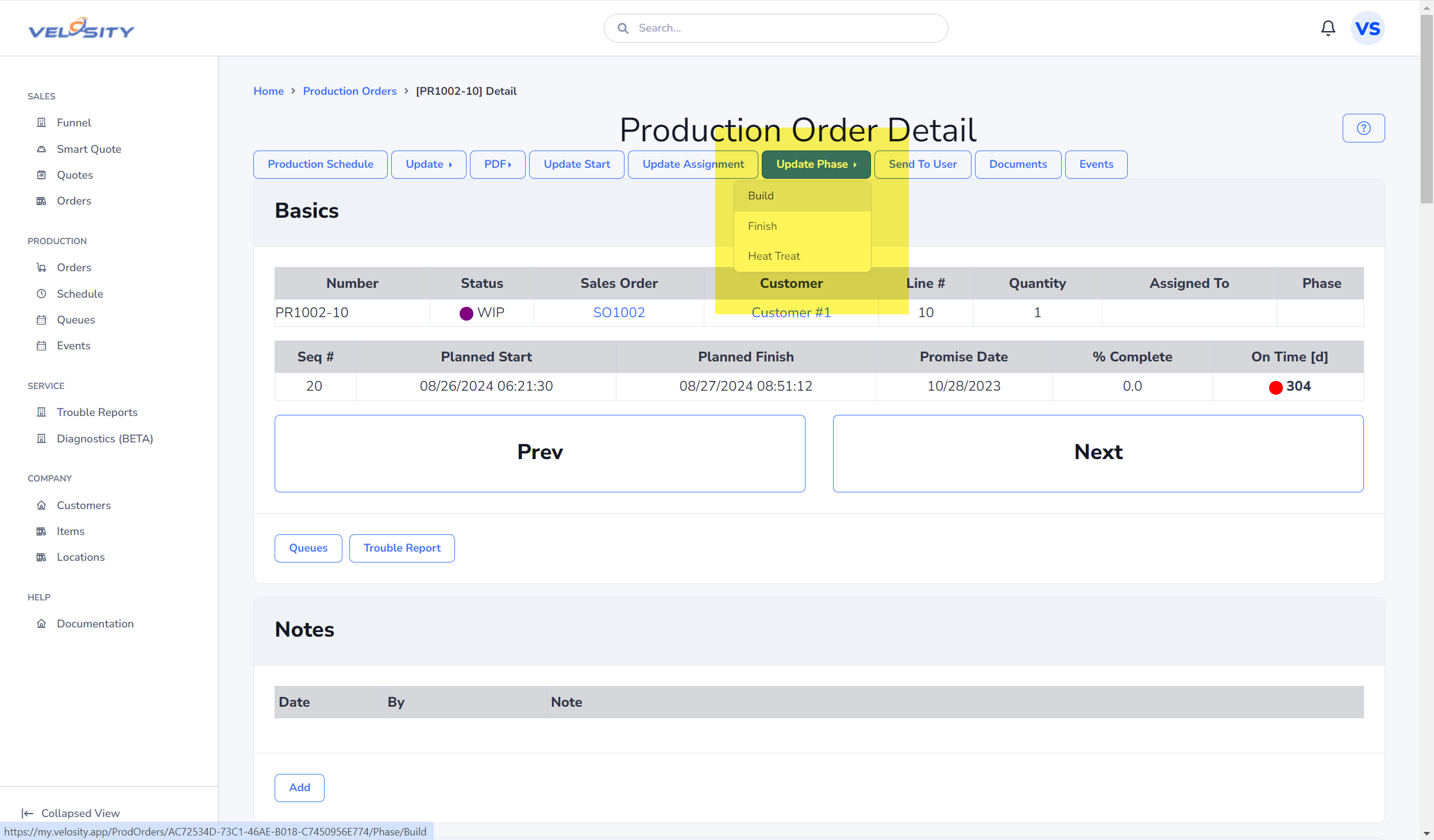
Update Assignment (Project Manager)
You can optionally assign a Production Order to a person by clicking on Update Assignment.
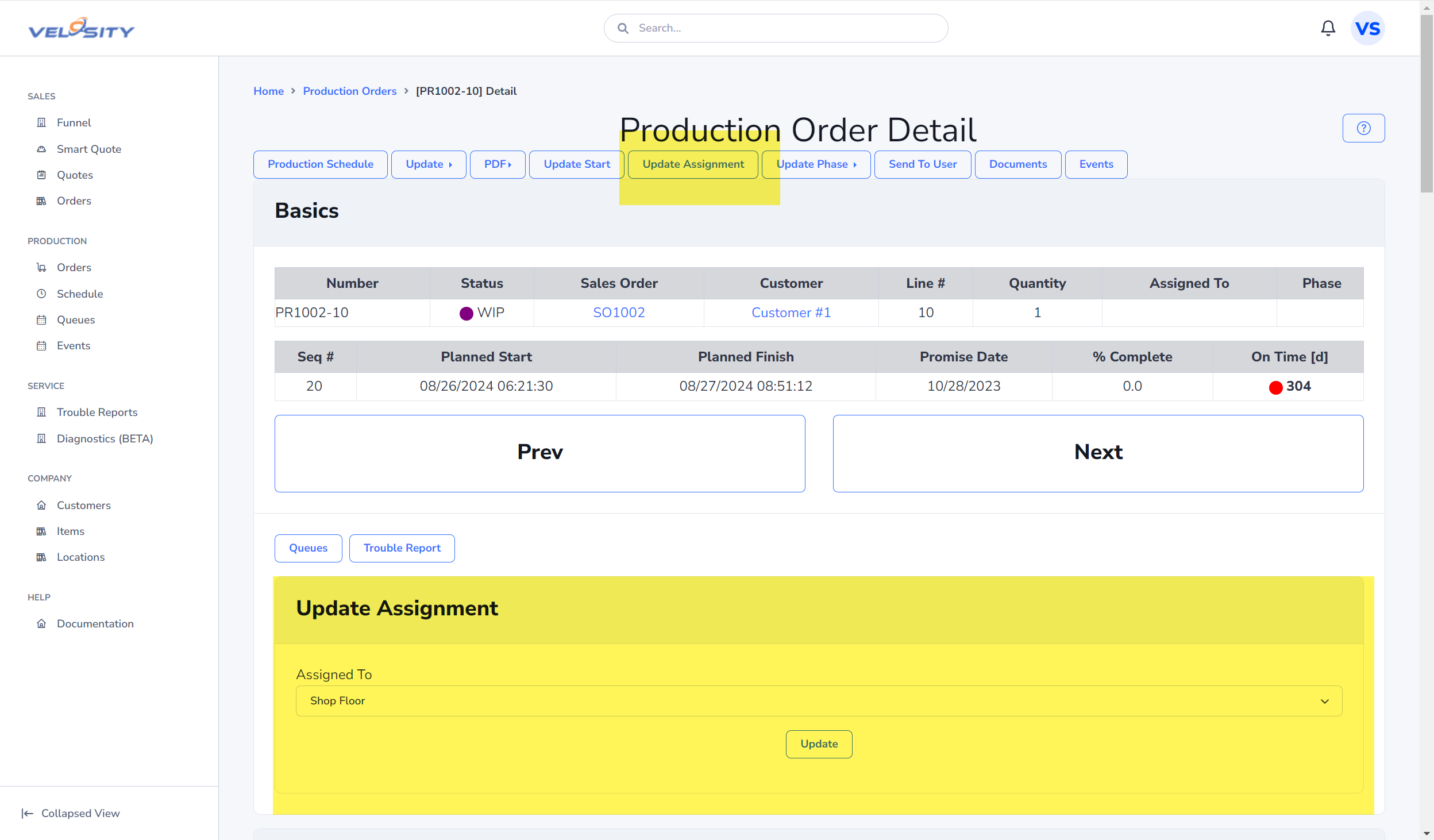
Send to User
The Send To User button allows you to send this quote as a message to another Velosity user. The recipient's view of Velosity will have a different Notification bell at the top right of the window.
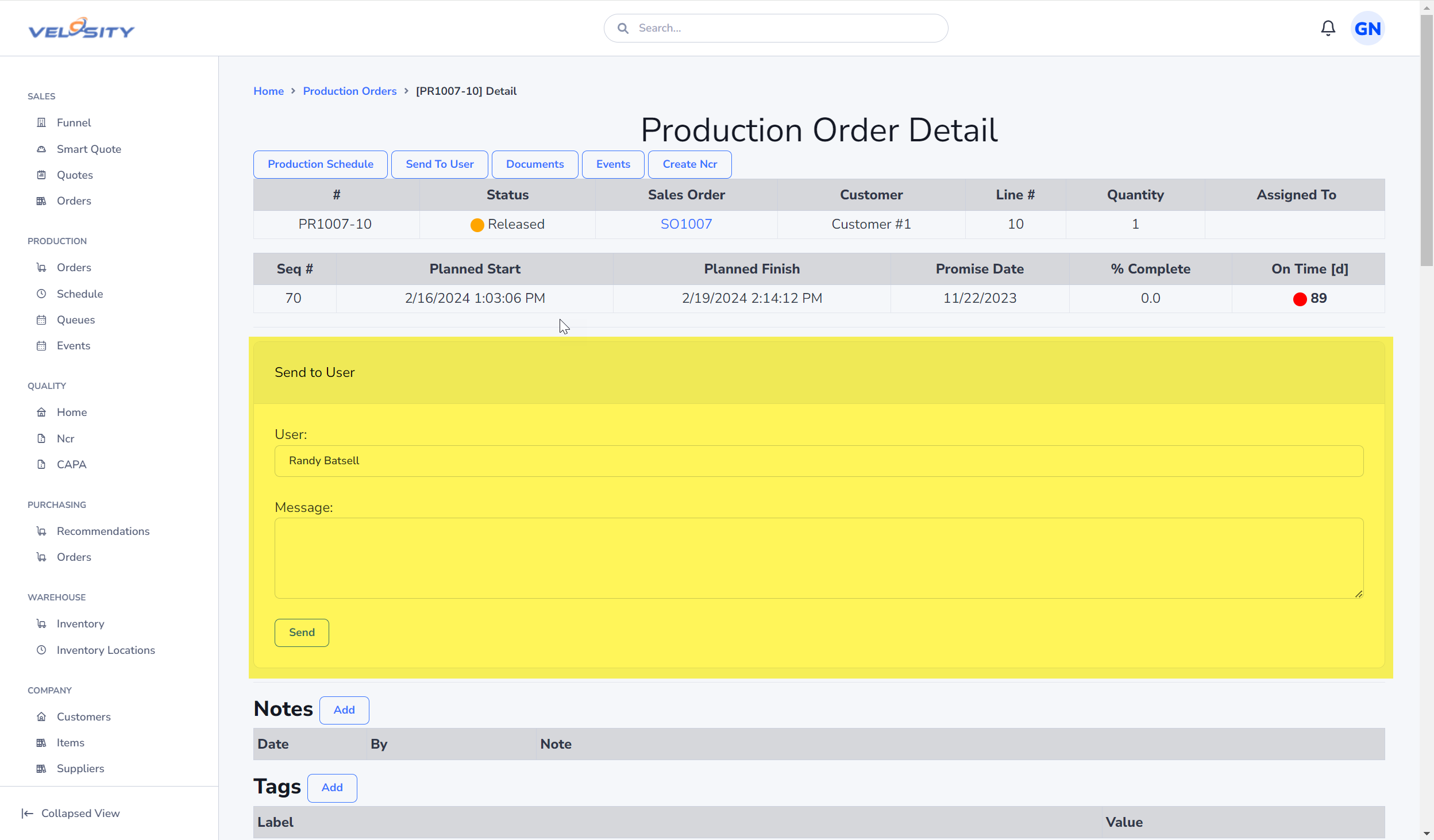
Documents
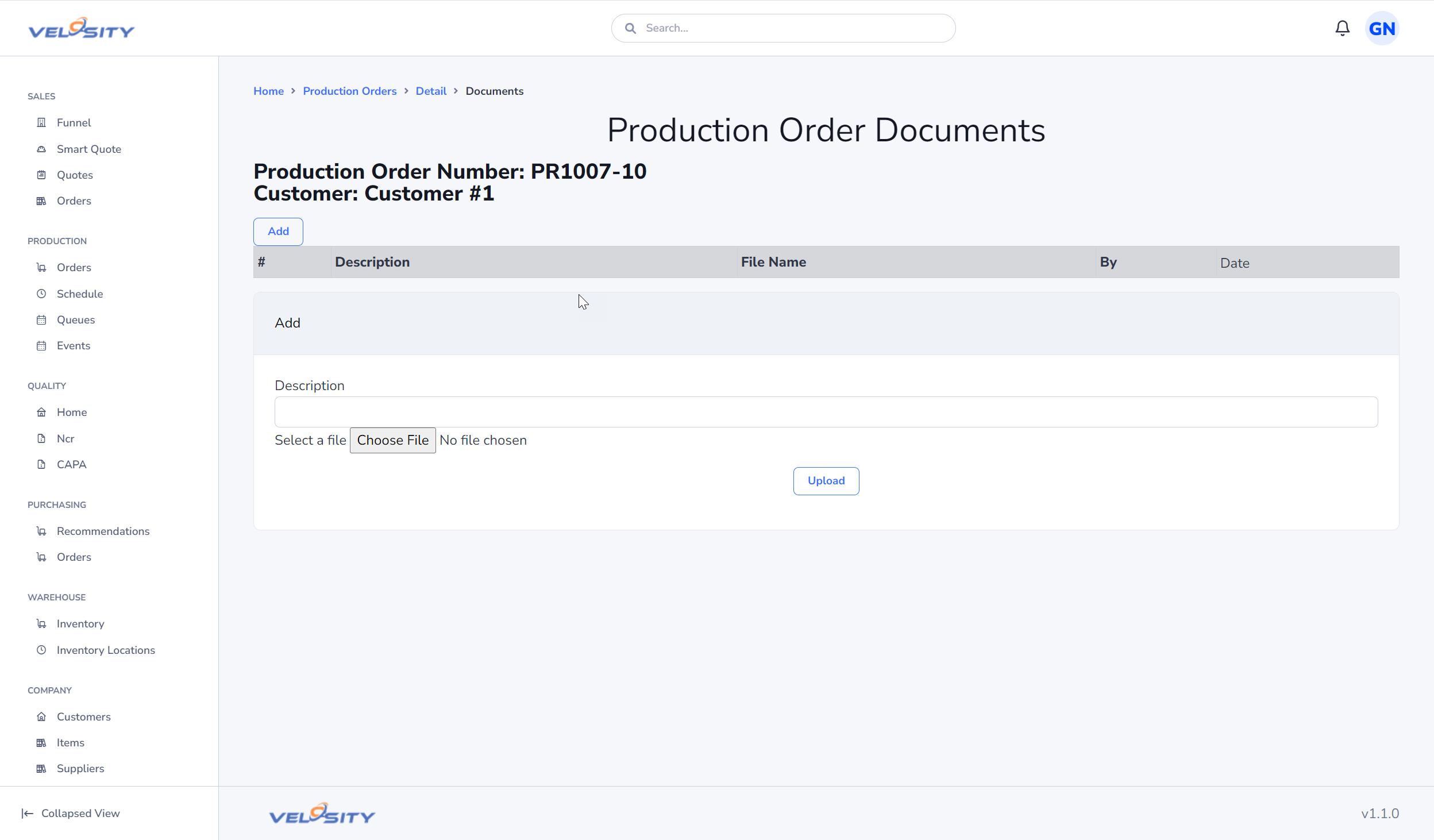
Events
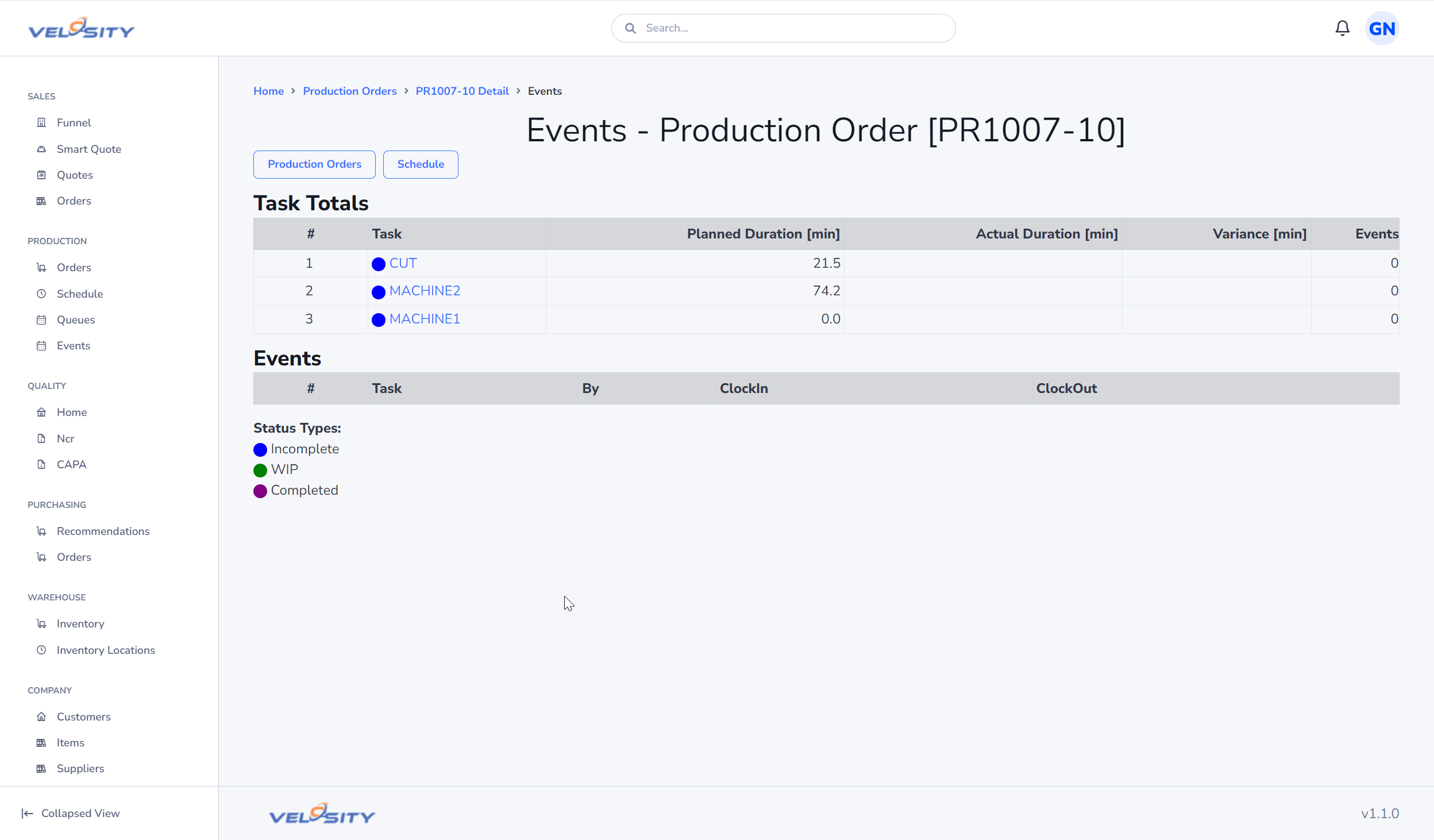
Analyze
Using this view you can filter Production Orders by Customer and Attribute + Value.
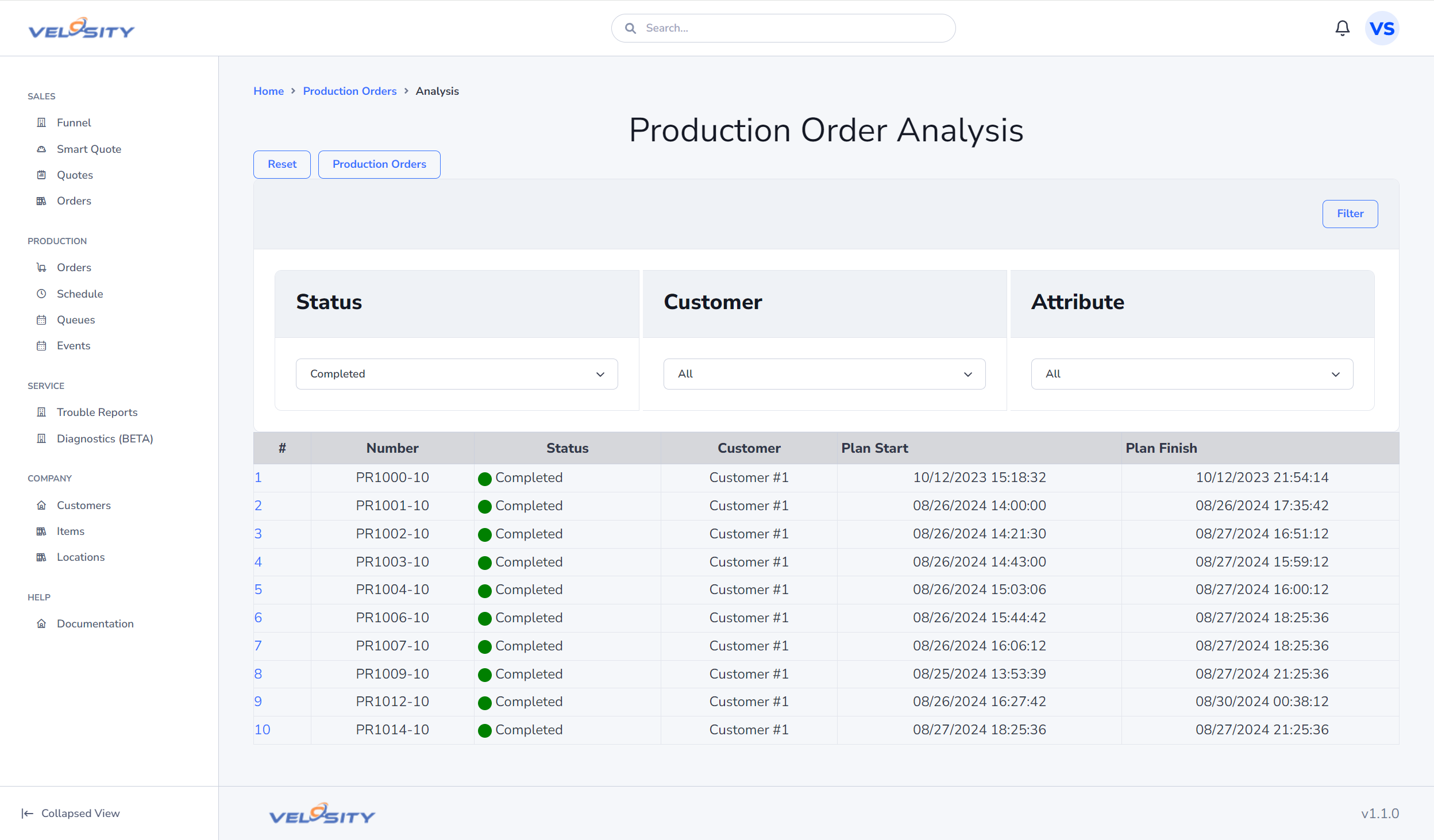
Search
You can search for a Production Order using the search bar at the top of the Velosity window. Using just a text string will return search results across all entities. You can restrict the search to just Production Orders by using this syntax (case insensitive):
- pr:searchtext
- PR:searchtext
Cancel
While a rare occurence, you might have a situation where a Production Order is started and then needs to be cancelled - while still keeping a history of the work completed and to get paid by the customer for this work. This feature allows you to do just that.
Using this feature will mark all Production Order Tasks that are INCOMPLETE as CANCELLED and set the times to 0 minutes. Additionally, the Tasks on the Line Item are set to 0 minutes (and 0 cost/price). The selected materials on the BOM are also set to Quantity 0.