Sales Orders
OTD + Promise Date vs Days Required
Velosity provides two ways of measuring on-time performance. The first option is Promise Date + OTD (measured in days). The second option is Days Required. The option is selected in Customization by any user with ADMIN role.
Promise Date + OTD
When this option is selected, OTD (days) is calculated from the Promise Date.
Example 1:
Promise Date is 10 days from today, and the Finish Date (all Production Orders linked to the Sales Order) is 5 days from today, then the calculated OTD will be 5 days (ahead/green).
Example 2:
Promise Date is 30 days from today, and the Finish Date (all Production Orders linked to the Sales Order) is 45 days from today, then the calculated OTD will be 15 days (late/red).
Days Required
When this option is selected, the Days Required is calculated from the Sales Order creation date vs the Finish Date (all Production Orders linked to the Sales Order).
Hierarchy
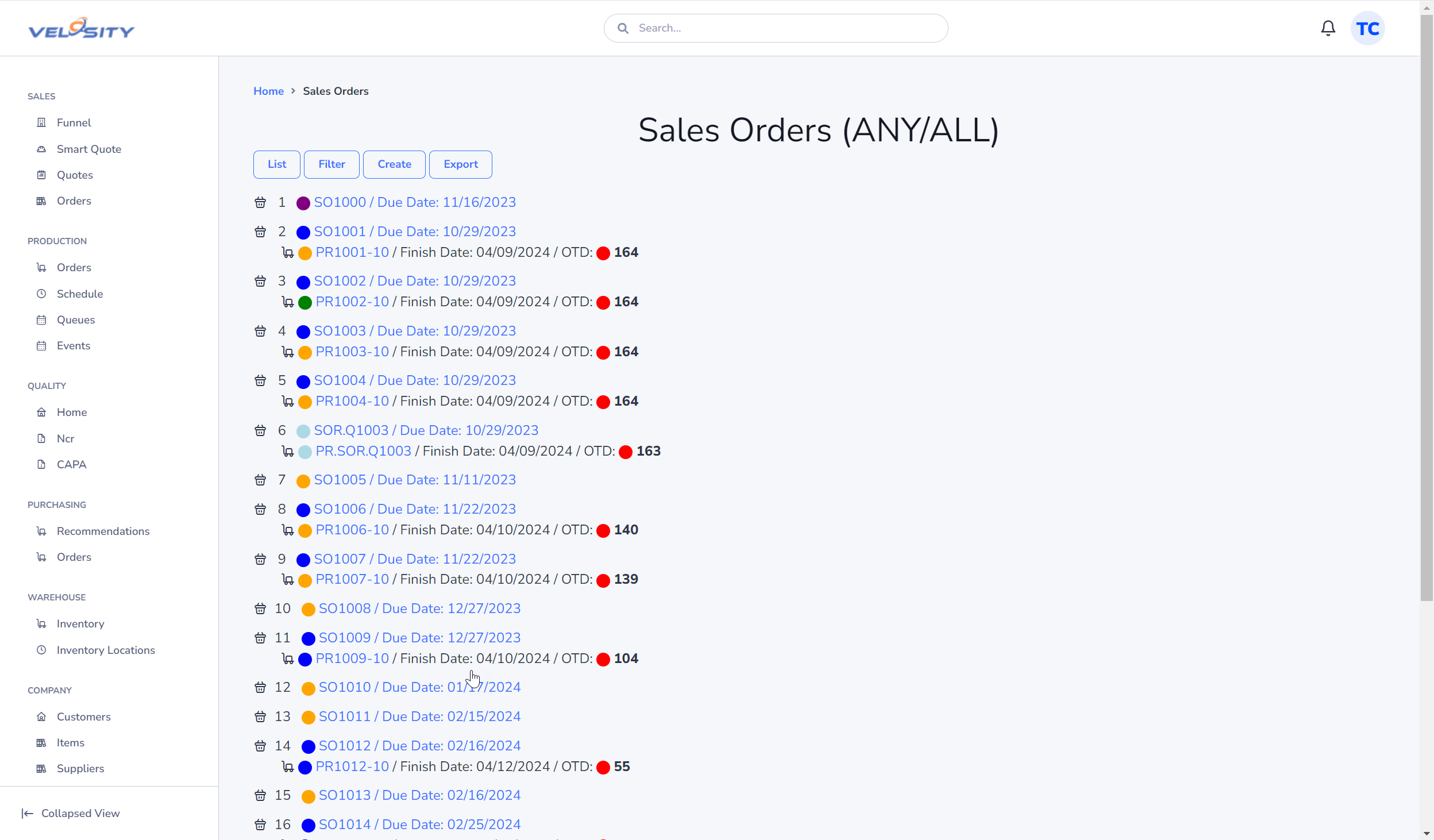
List
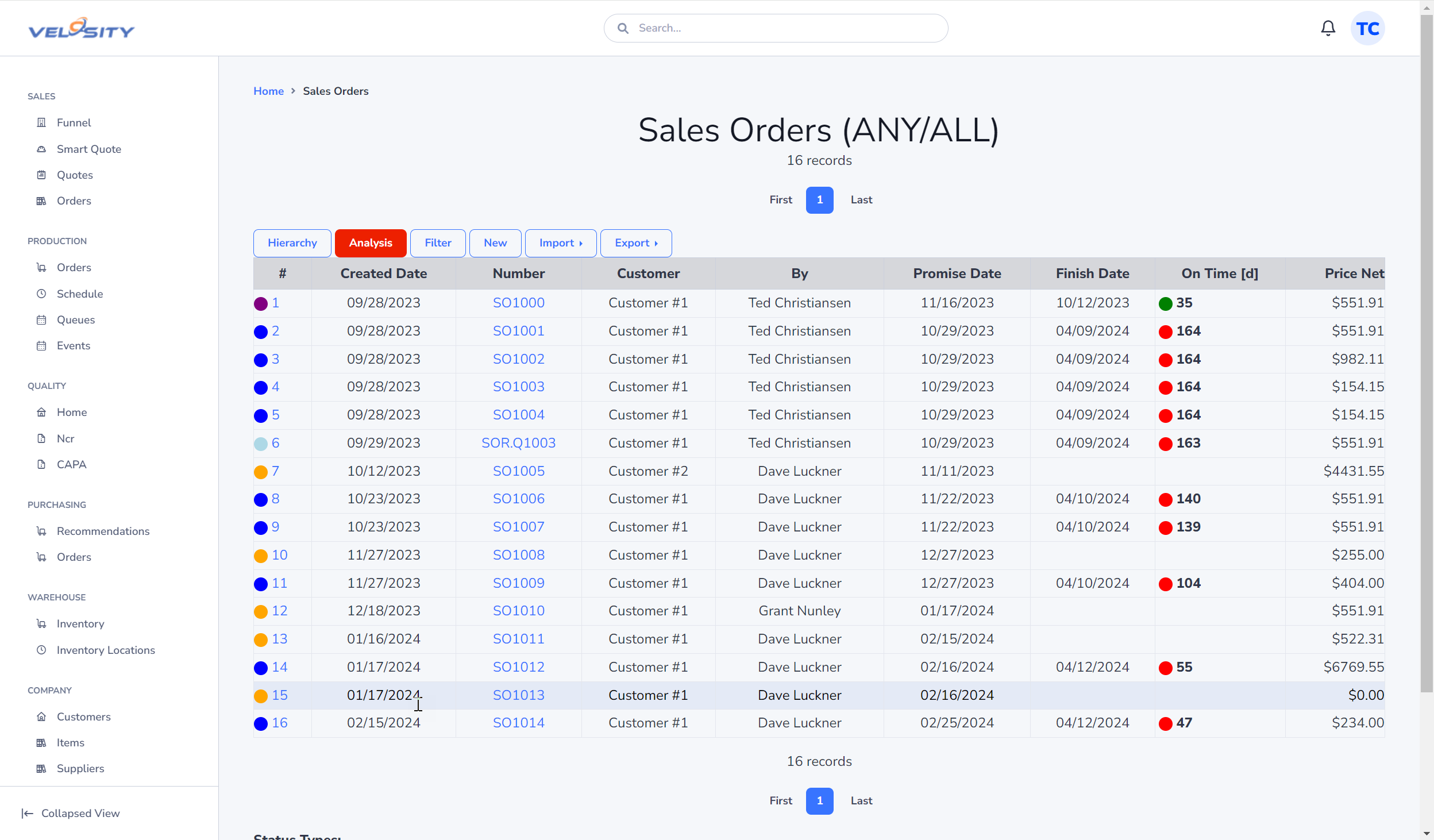
Detail
A Sales Order can be edited as long as the Status is DRAFT.
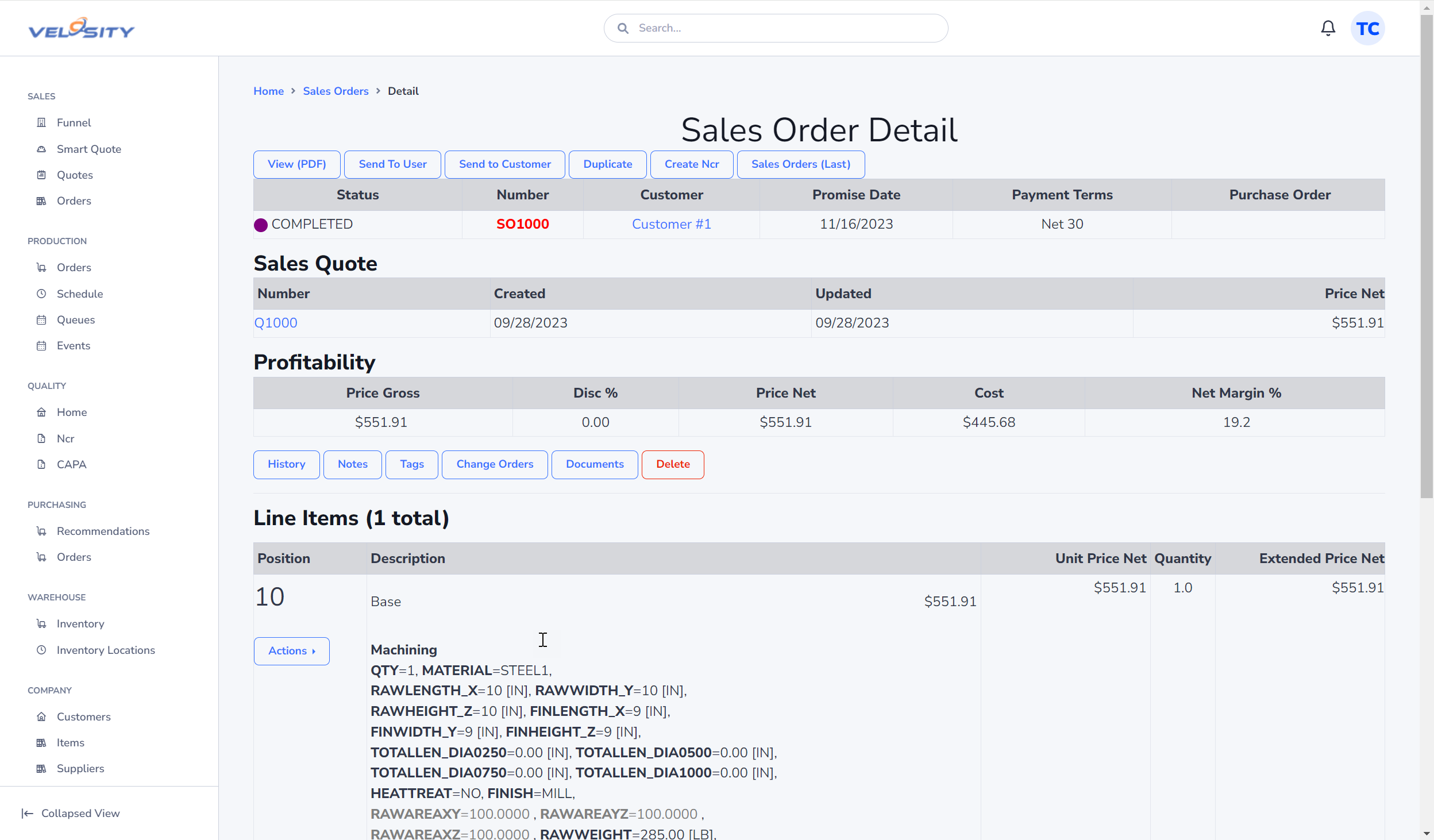
If there are changes to Default Tags (Setup), you can update an invidual Sales Order from here:
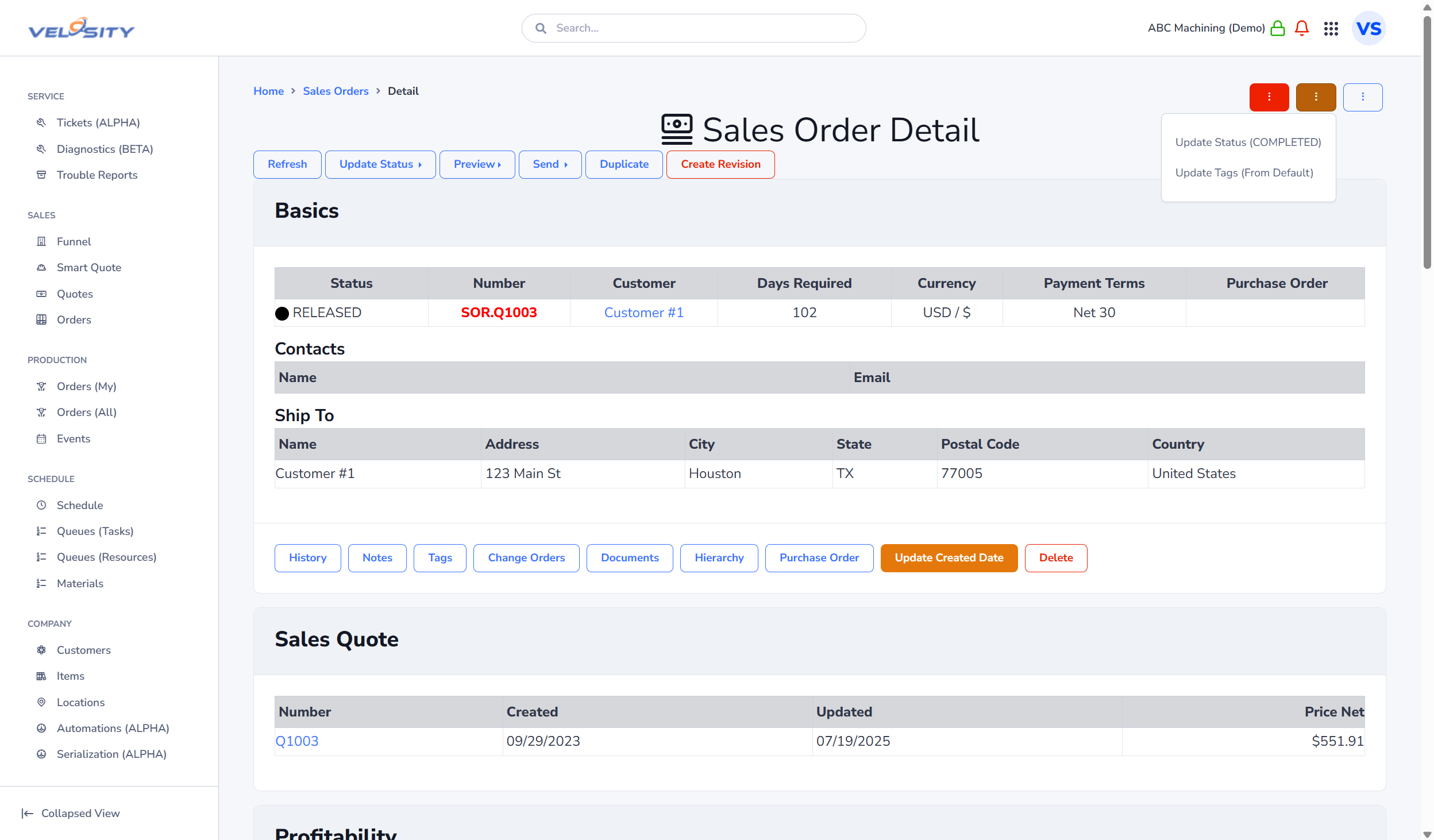
Add
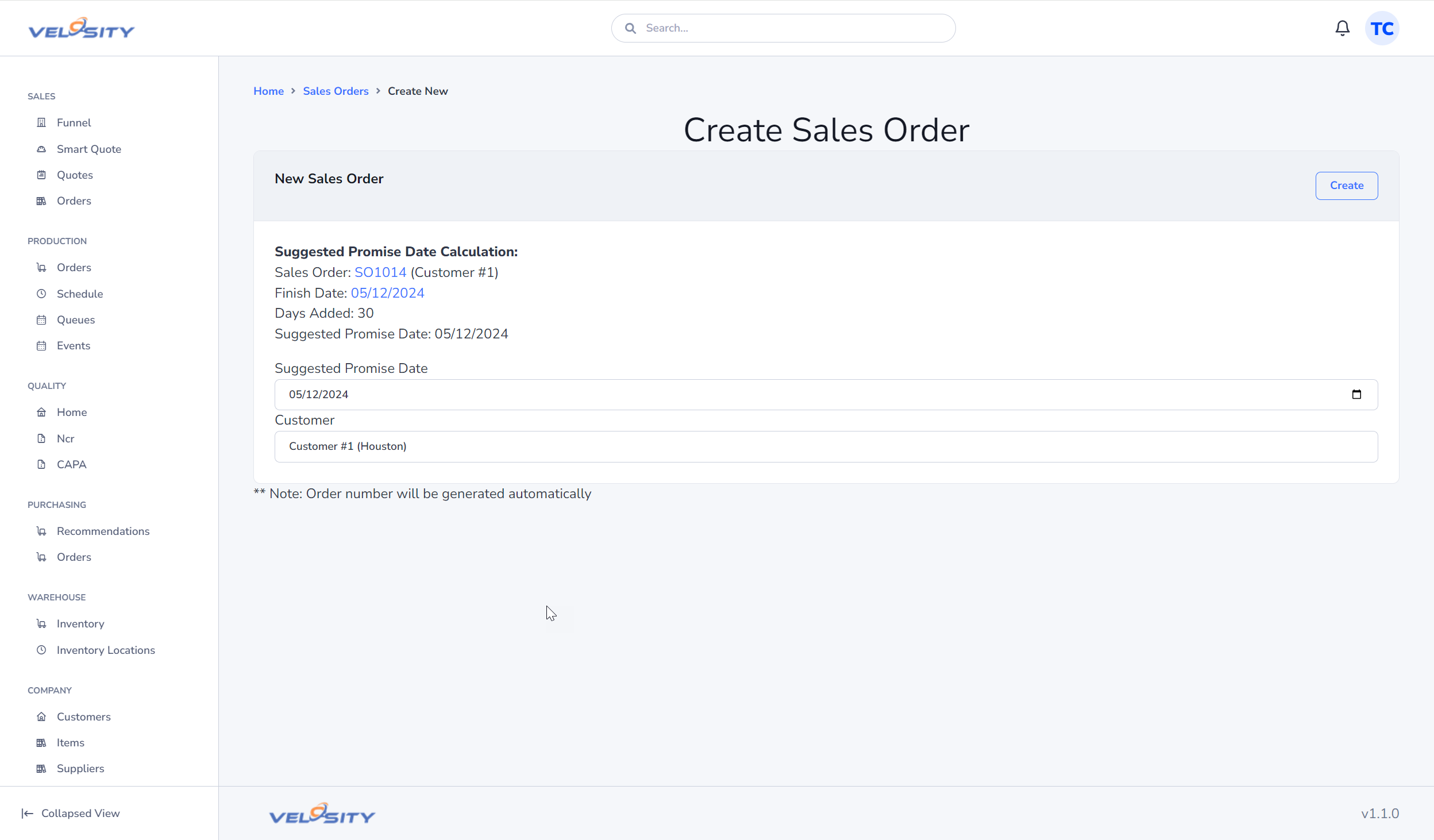
View (PDF)
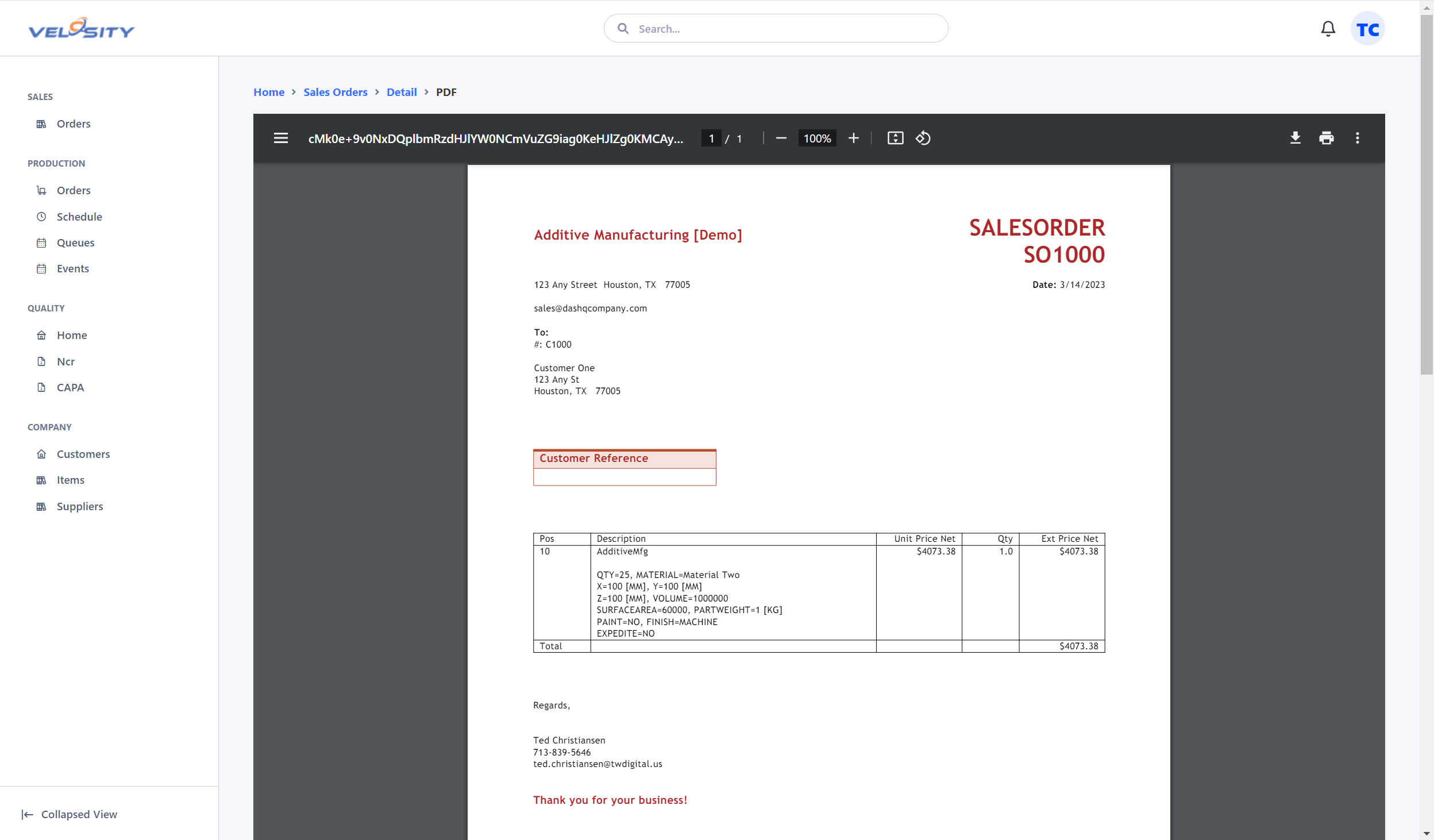
Update Status
The Update Status dropdown allows you to change the Status of the Sales Order to one of these values:
- DRAFT
- RELEASED
- COMPLETED (ADMIN)
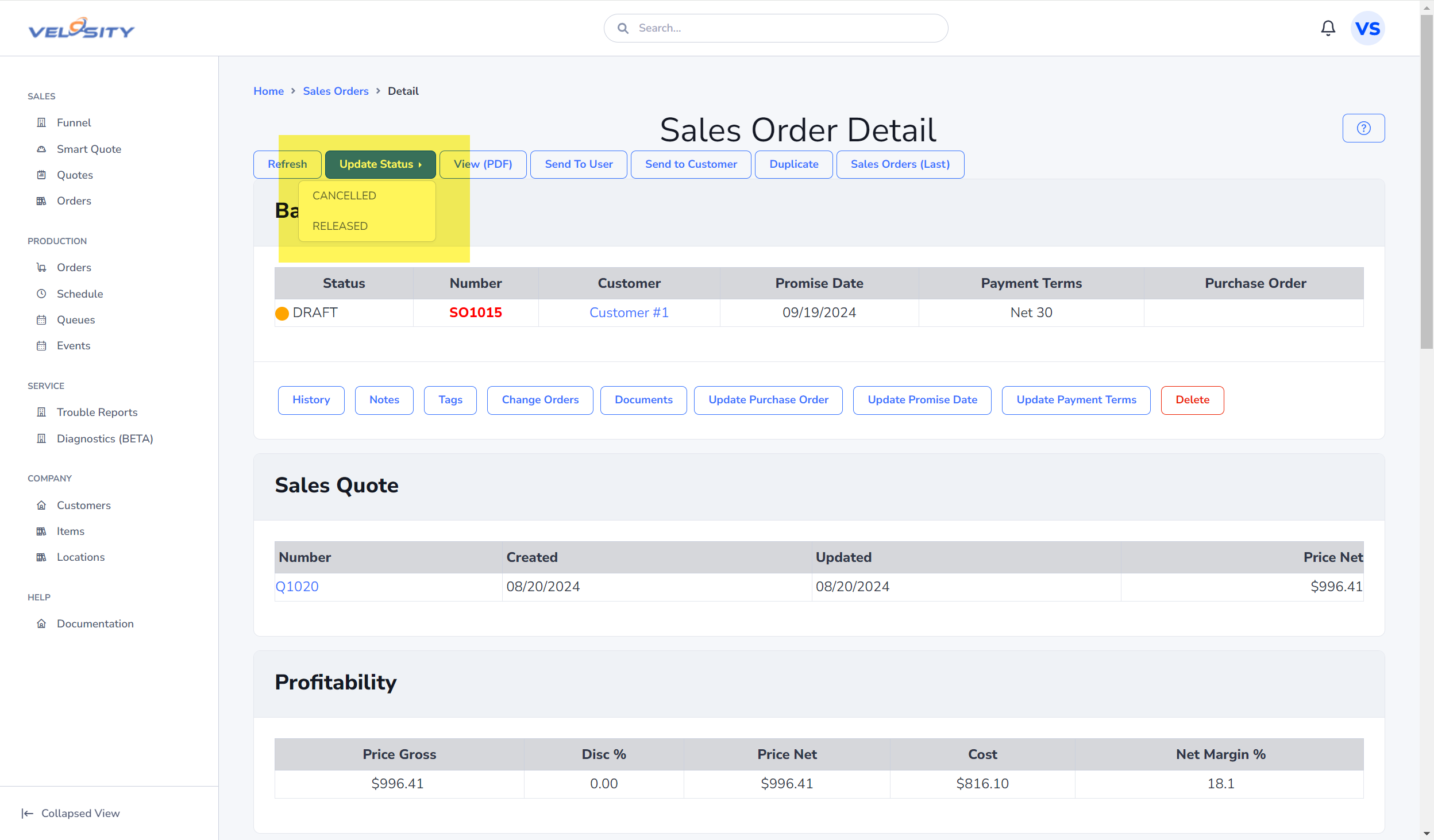
When a Sales Order (SO) is moved from DRAFT to RELEASED, the system checks each Line Item on that order. If it finds a new Line Item (Status NEW) that does not yet have a corresponding Production Order (PR) — the system automatically creates a new WO and adds it to the Schedule.
If a SO is moved from RELEASED to DRAFT, no changes occur to any existing Production Orders or the Schedule — those remain unaffected.
In short, only new, unlinked (to a PR), and non-completed Line Items on a SO trigger PR creation when transitioning from DRAFT to RELEASED. The reverse action (RELEASED → DRAFT) does not remove or modify existing PRs.
Update Contacts
The Update Contacts card allows you to select which Contacts (People) from the Customer record should be included on the Sales Order. If no Contacts are defined on the Customer record, an Add Contacts button will take you to the Customer record to add.
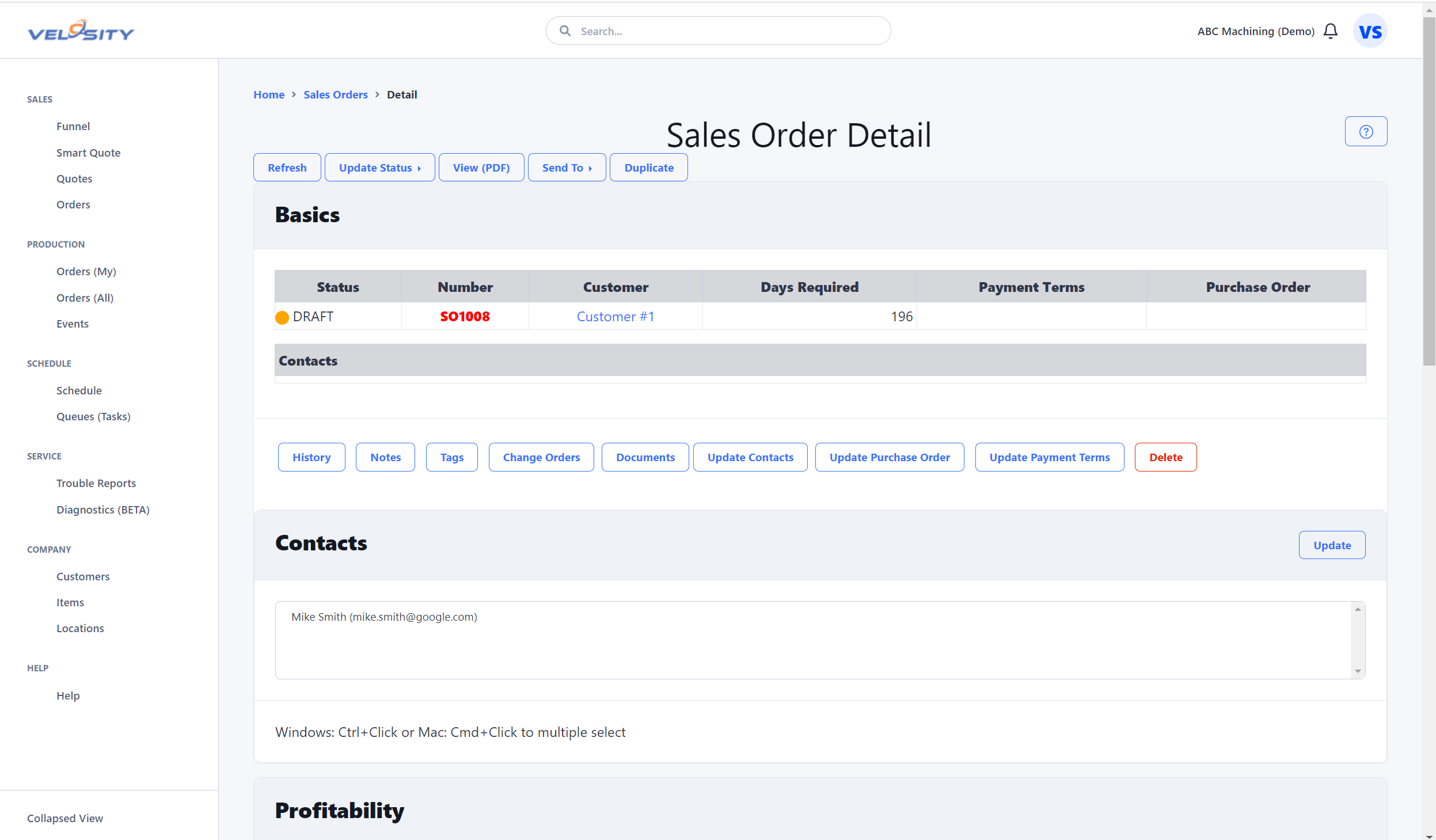
Send to User
The Send To User button allows you to send this quote as a message to another Velosity user. The recipient's view of Velosity will have a different Notification bell at the top right of the window.
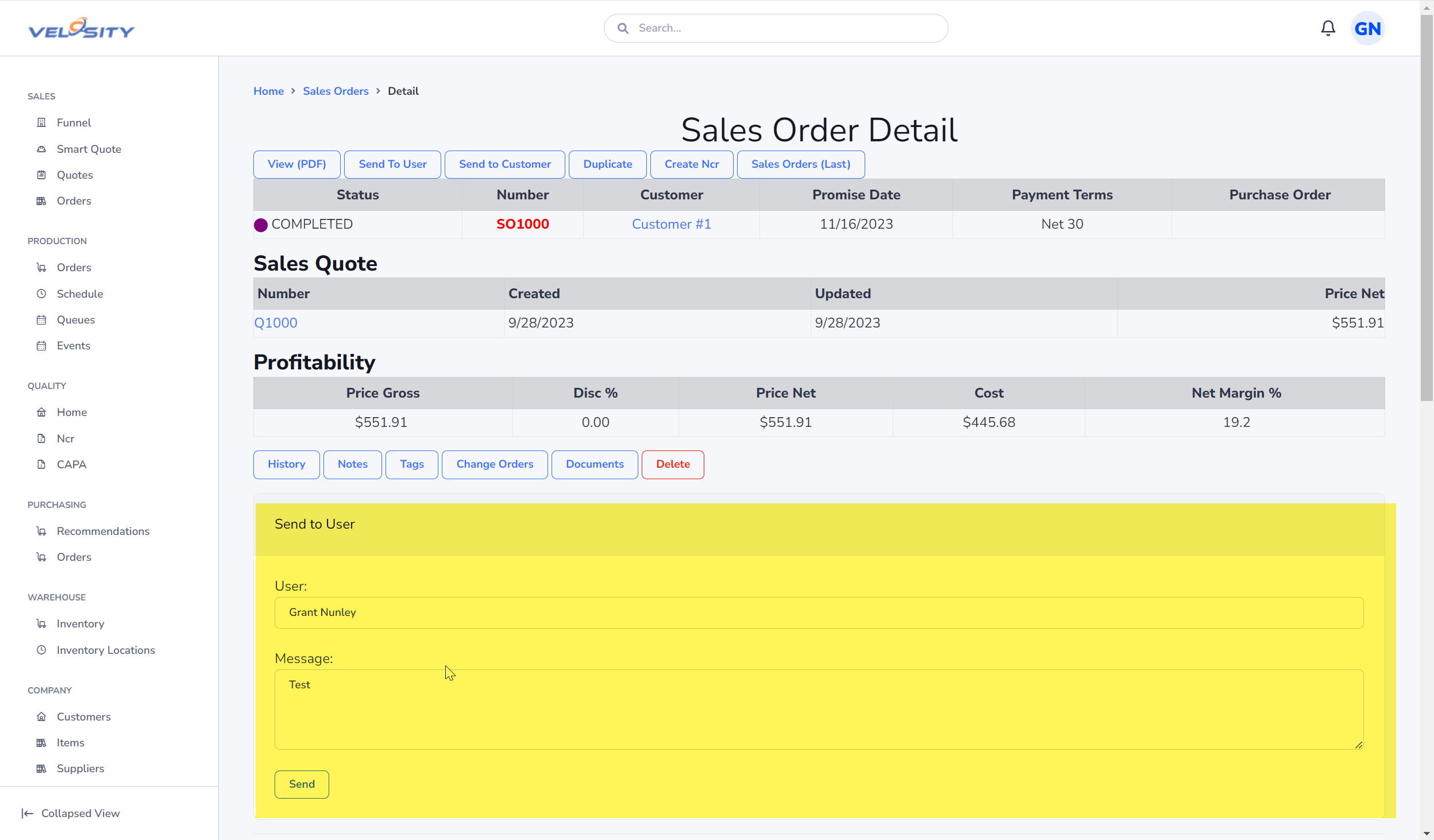
Send to Customer
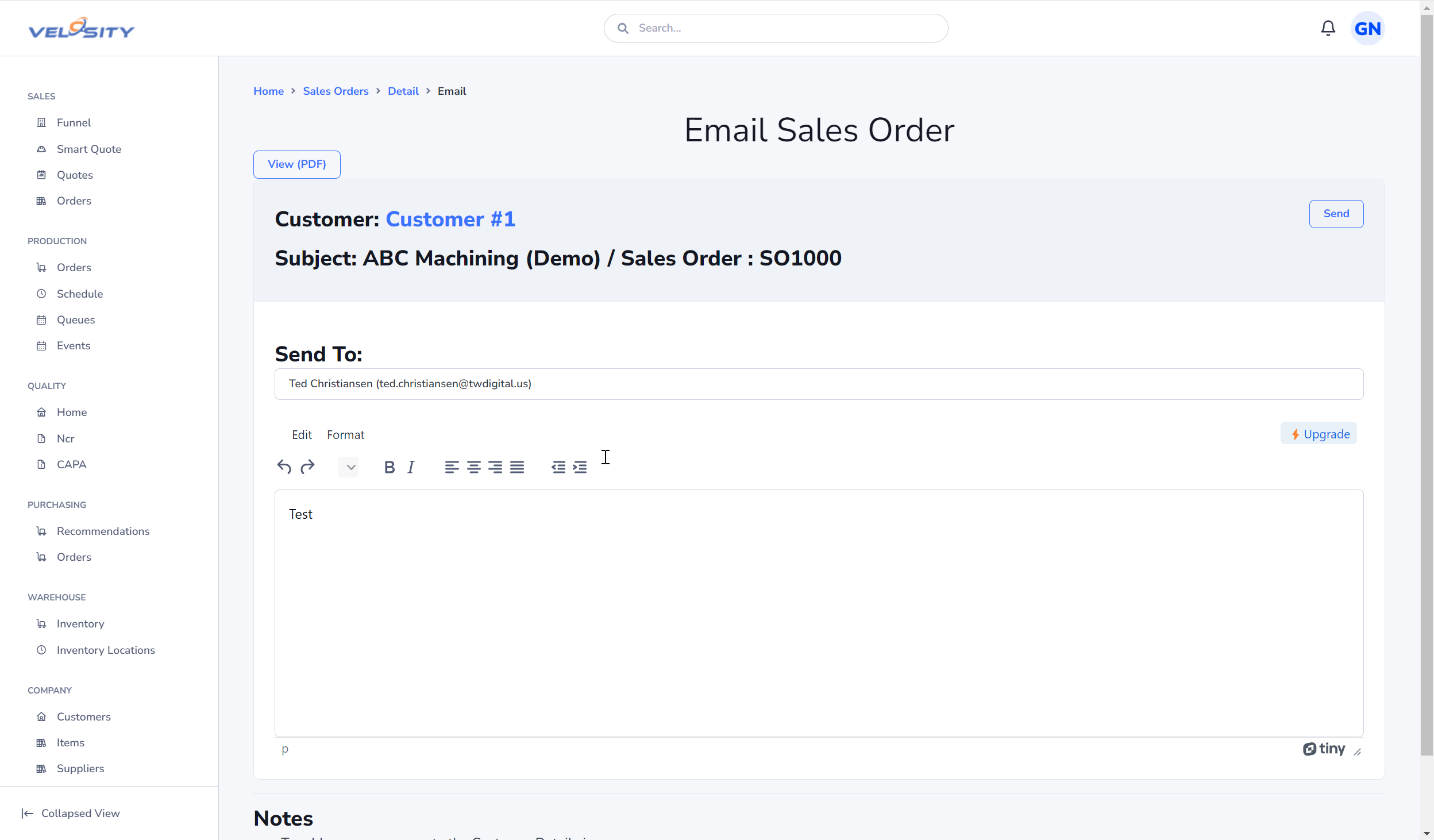
Create Ncr (Quality)
This button is only visible when the Quality module is enabled. This button allows you create an Ncr (Non-Conformance Report) associated with a Sales Order
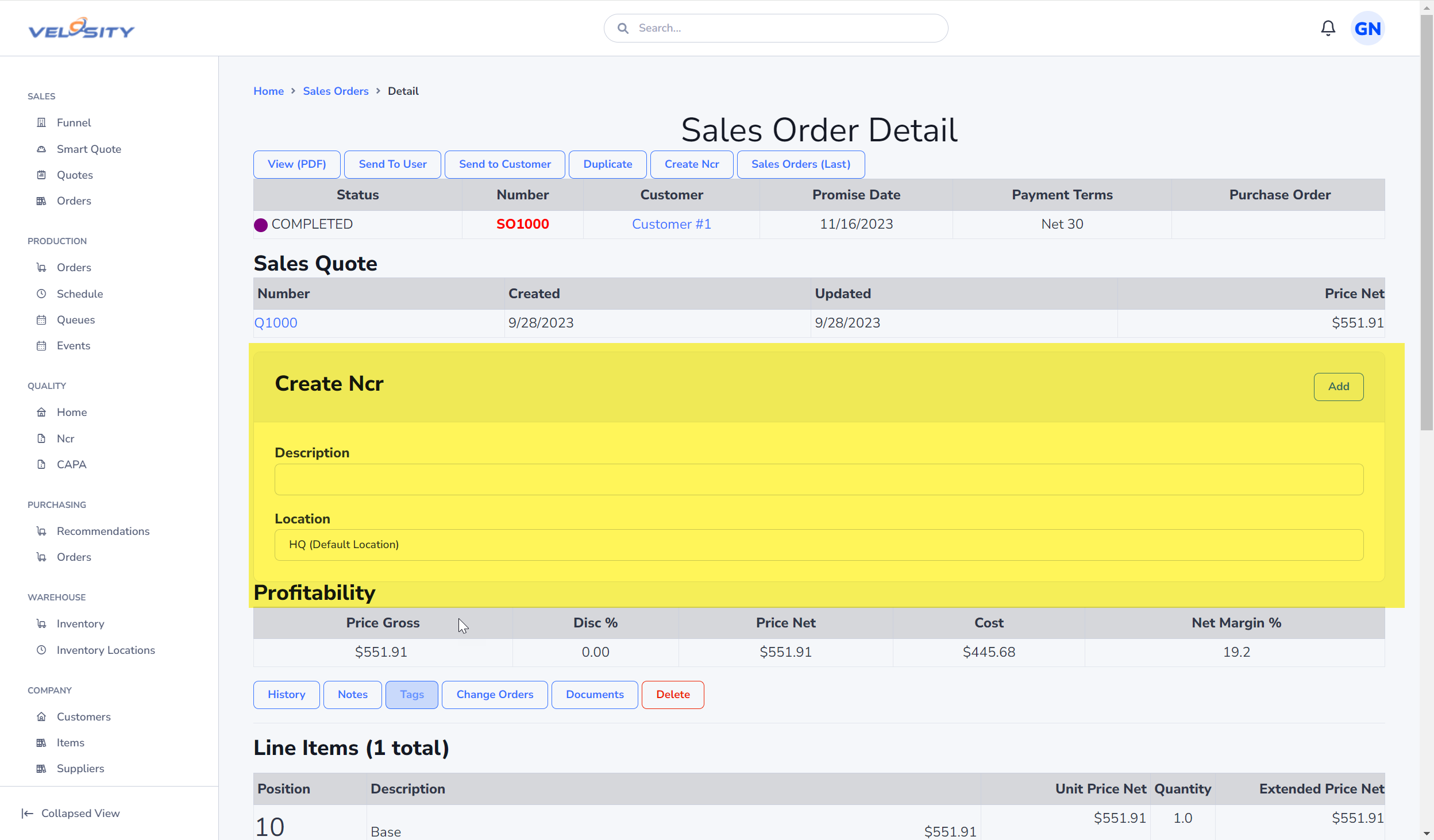
History

Notes
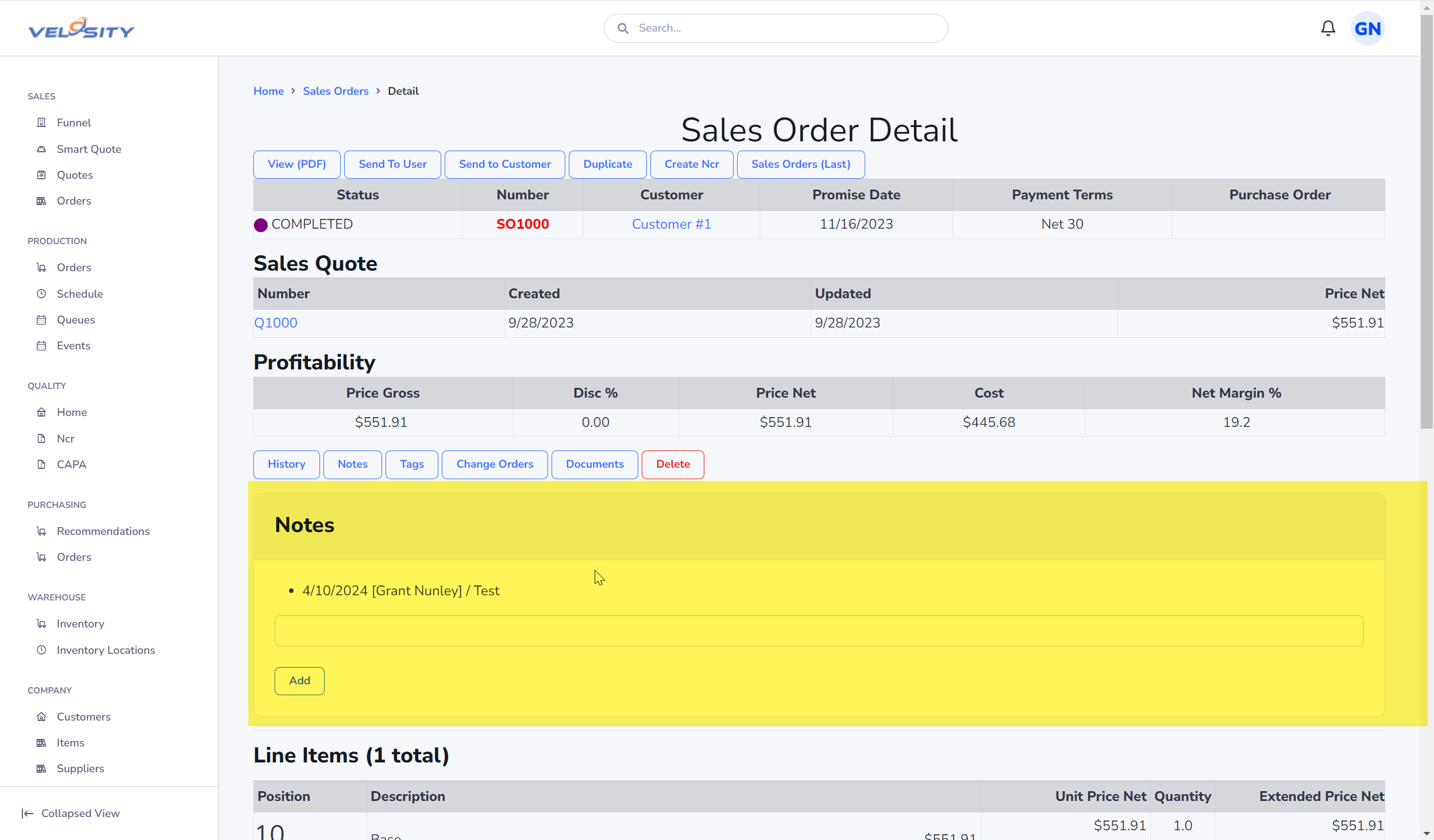
Tags
Tags allow data capture that is not already captured in Velosty. Tags can be added by any user. Default Tags (setup by Administrator) are automatically added when a Sales Order is created (optionally can be marked as Required). If a tag is required, the Status of the Sales Order cannot be changed until the Tag value is entered.
Required tags cannot be deleted (except by ADMIN users).
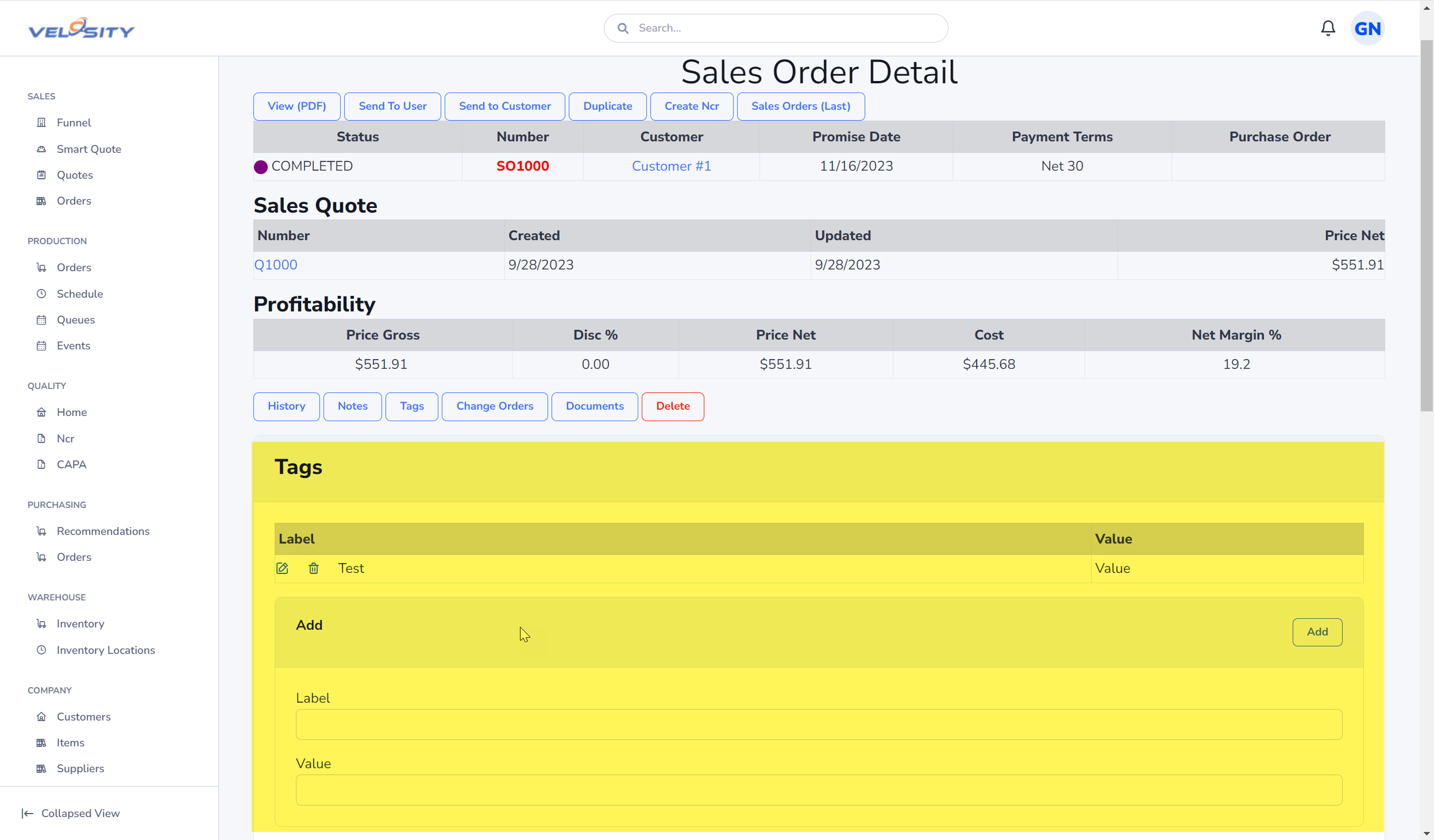
Change Orders
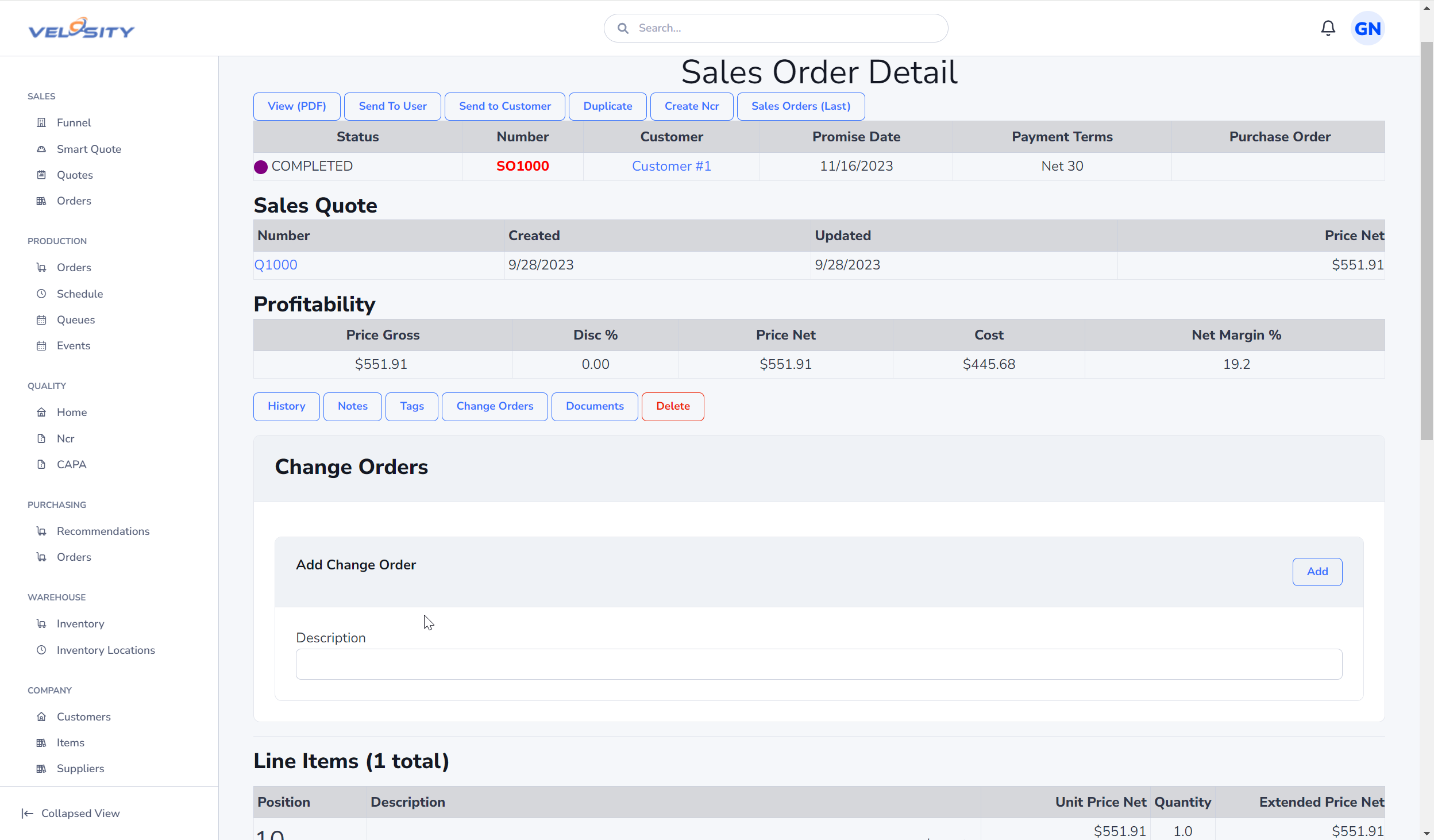
Documents
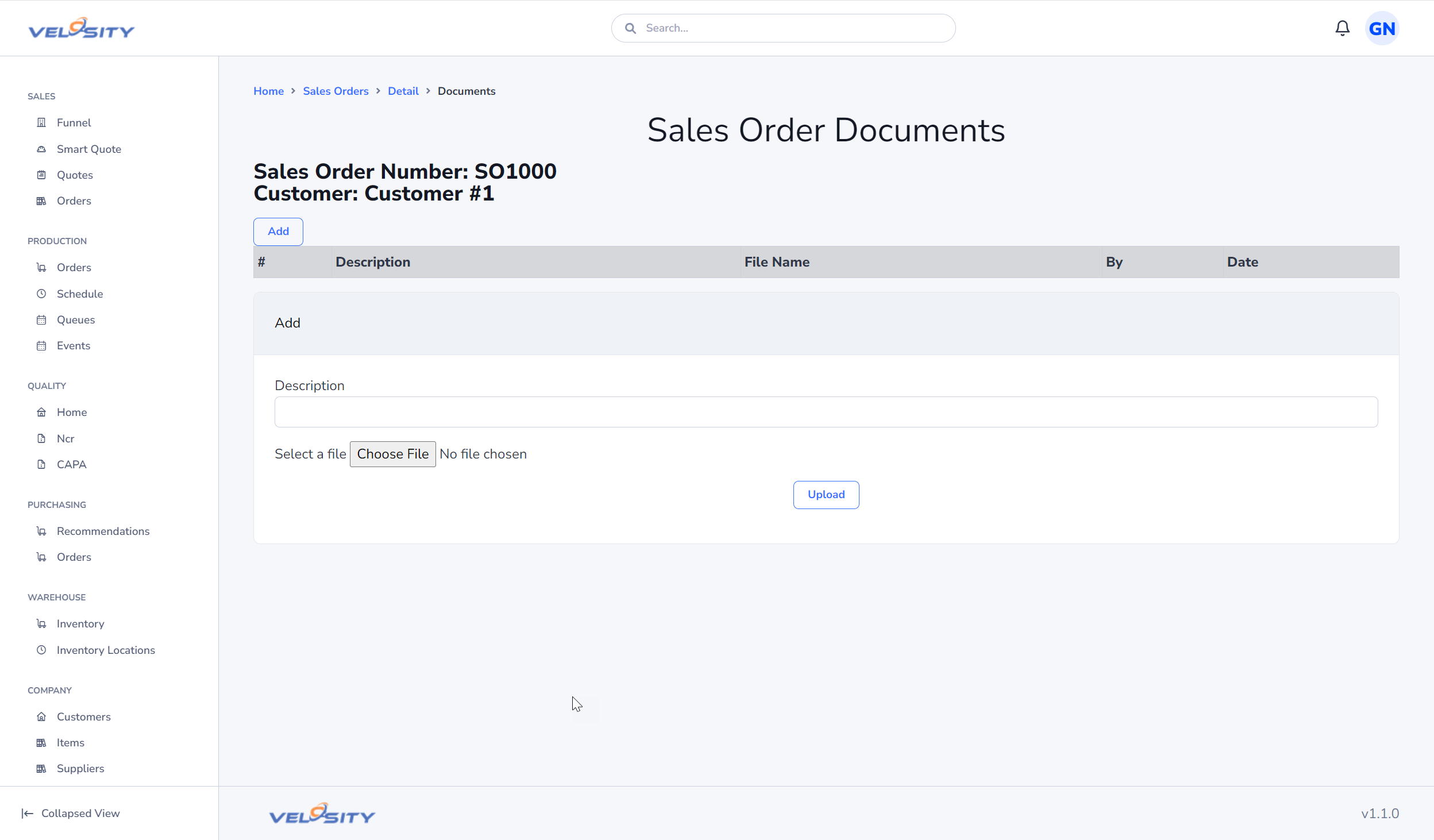
Line Item - Add
Using Smart Quote you can add configured line items to a Sales Order. Smart Quote products are managed by your Velosity Administrator(s).

Item - Add
You can add any item from the Item catalog.
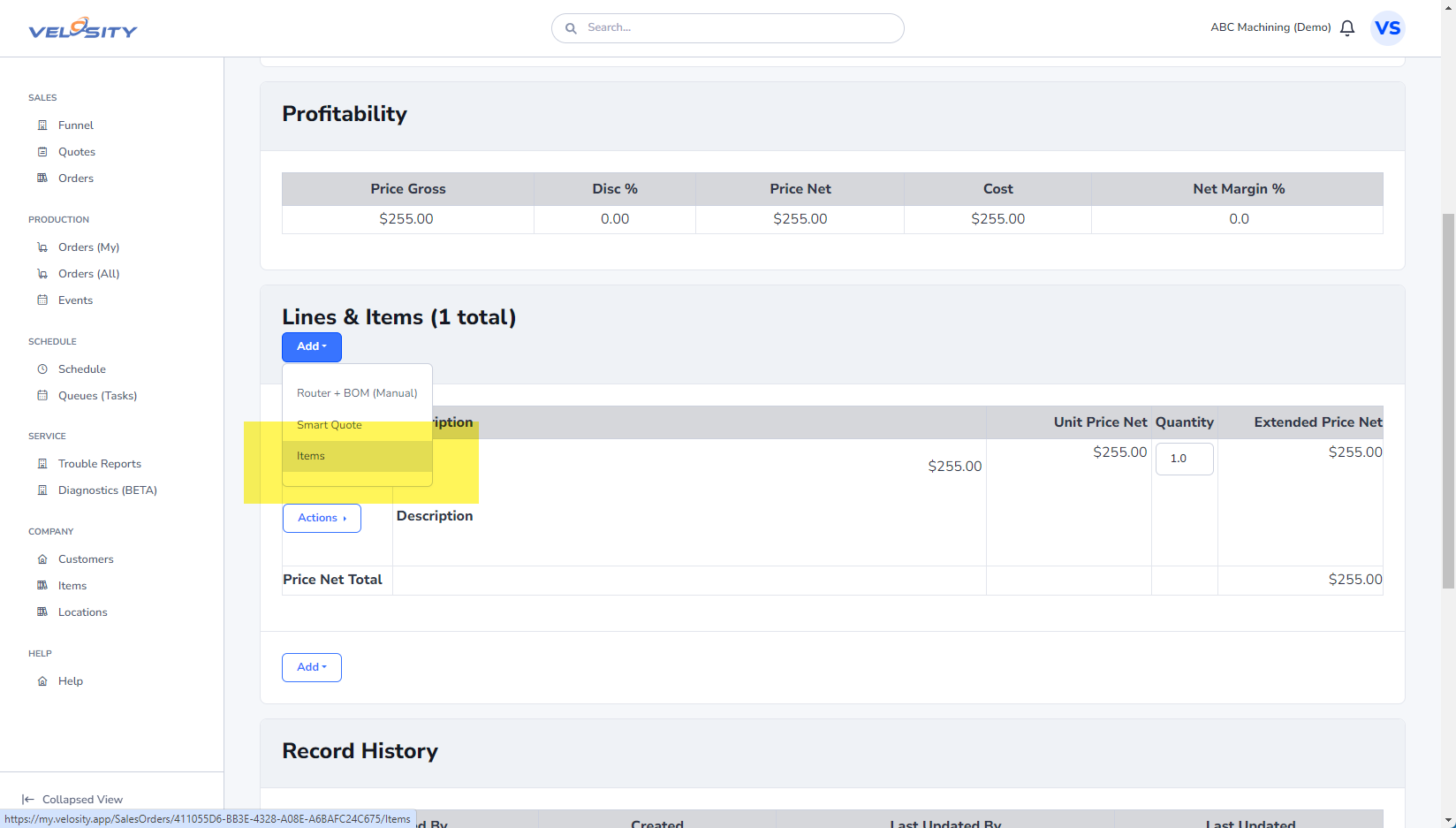
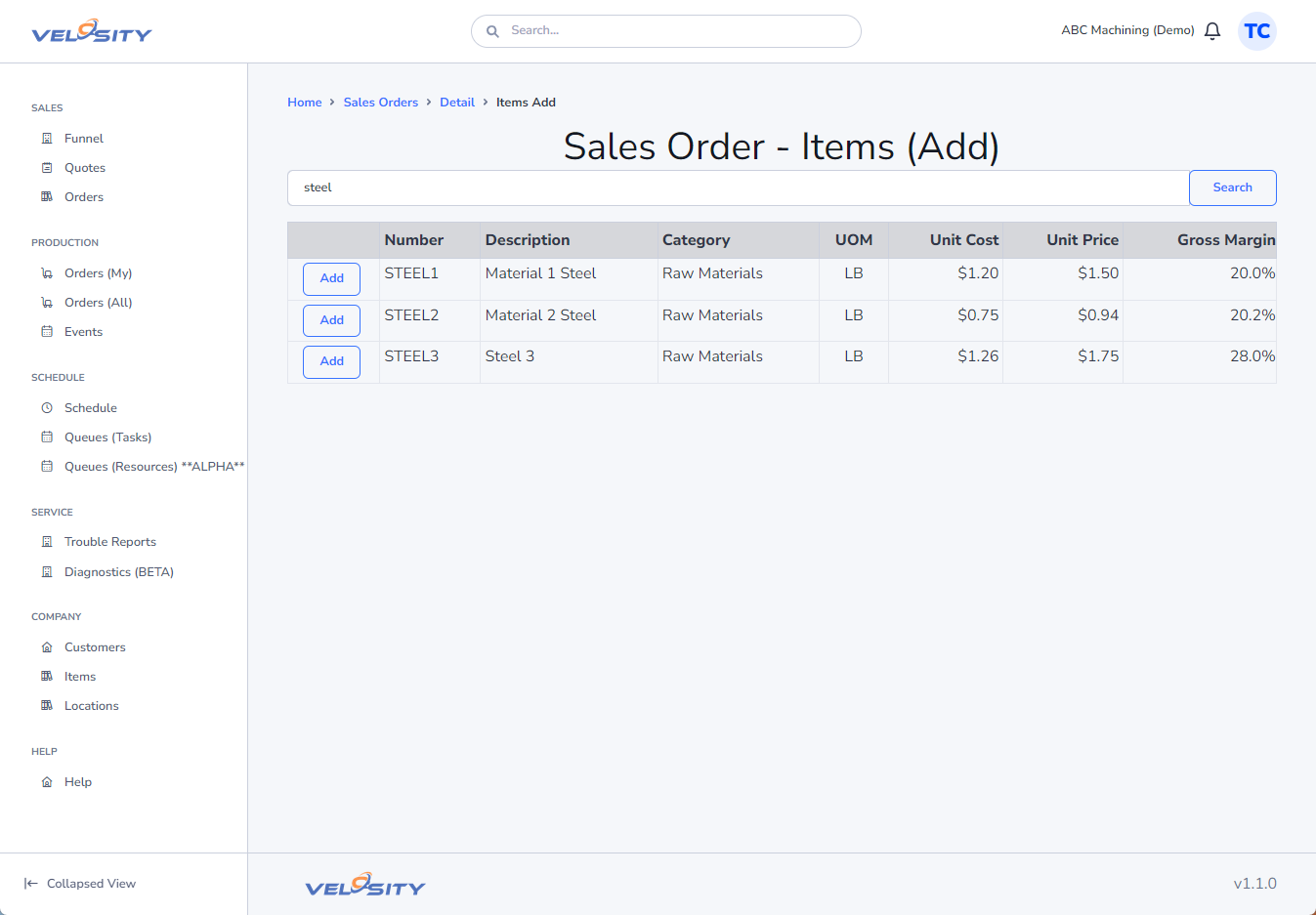
View Router
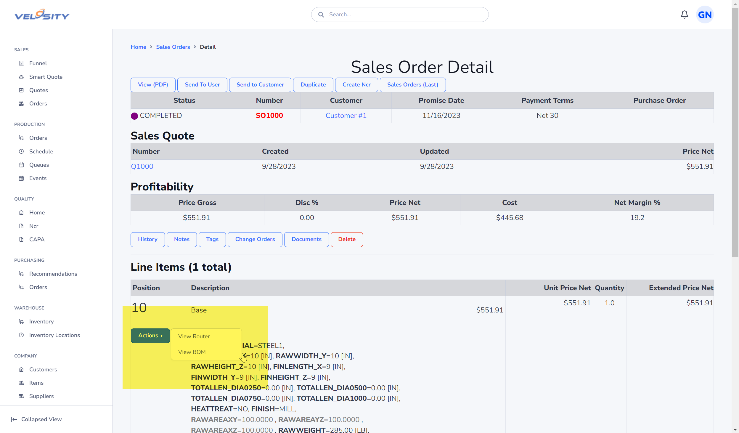
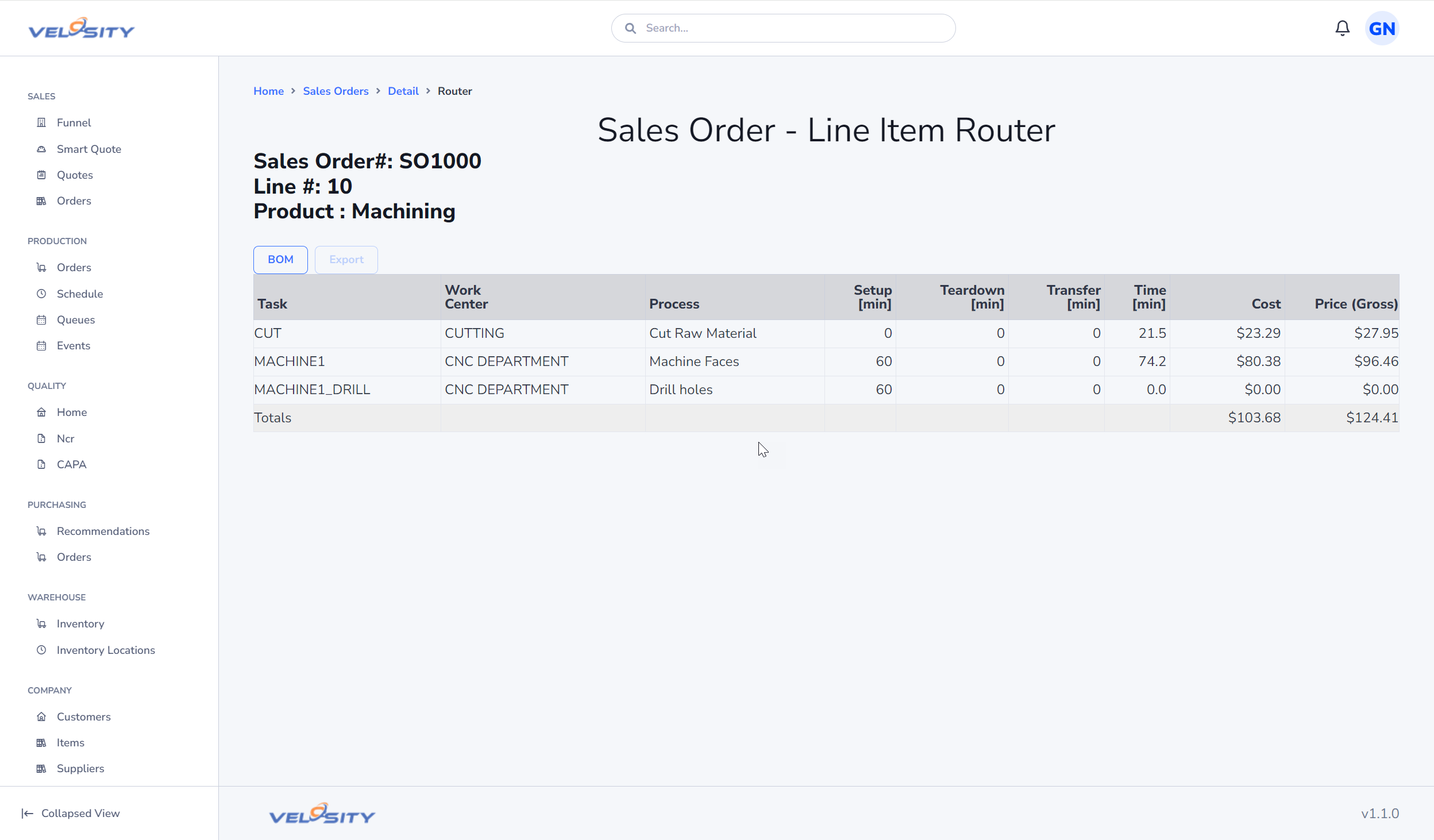
View BOM
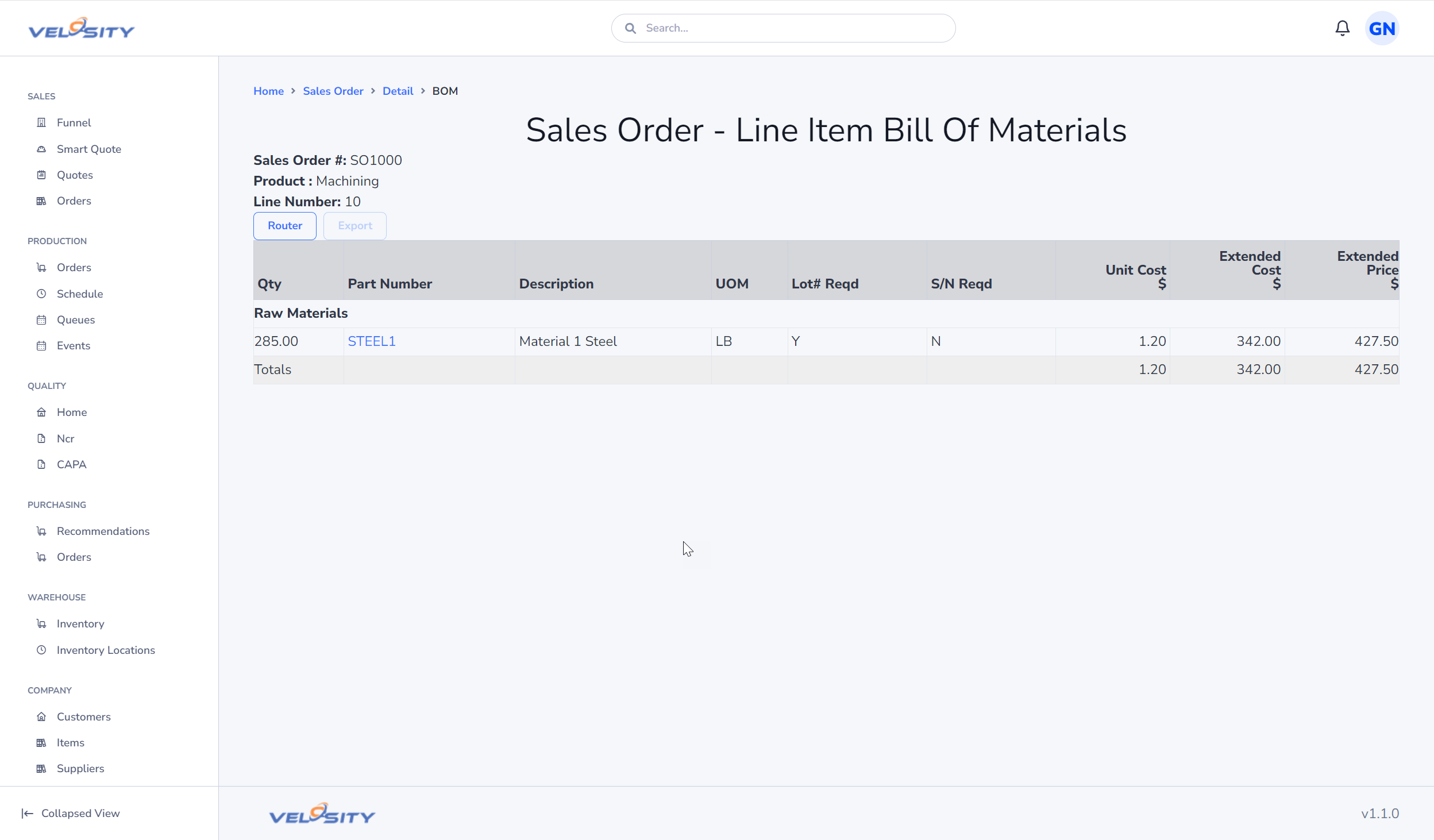
Search
You can search for a Sales Order record using the search bar at the top of the Velosity window. Using just a text string will return search results across all entities. You can restrict the search to just Sales Orders by using this syntax (case insensitive):
so: